Technology is evolving faster than one can think. The problems that people used to struggle with have solutions today, no matter how big or minor issues.
Like, people could not use their favorite apps, like Netflix, YouTube, Pandora, and Hulu, HBO Max and other streaming sites because of the lack of wifi on their TVs.
As a solution, scientists came up with a device called an Amazon firestick which lets you watch your favorite channel on your tv. But, no matter what your device is, it can still have some annoying problems that stop you from watching your favorite shows.
Just like a problem many people face while using the Remote like Device is that it gets restarted rapidly.
I know, as I’ve encountered the same problem, but then I got the solution to the problem. So, why your firestick keeps restarting? Not just I’ll tell you the solution but the reasons also.
Ensure to go through this article till the end to get the issue resolved.
Why does your Amazon firestick device keep on restarting?
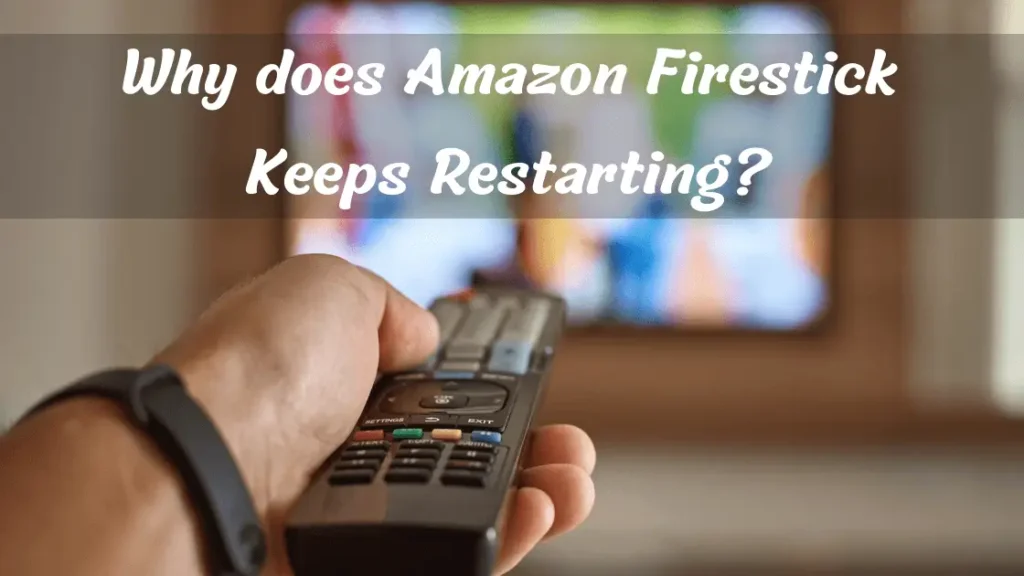
There are many causes that cause this problem. When your Device is not getting the power, then it may restart itself again and again. Also, some hardware and software issues can cause it too. So, what’s the solution?
resolution to the firestick that keeps restarting issue
There are several solutions to the problem; I’m going to mention each of them so that you can see what works for you. Apply one of them and if that doesn’t solve the problem, try the other method. Keep doing it until the problem gets fixed.
1) Troubleshoot your Firestick device
Troubleshooting is the first solution, especially when the problem is the hardware or software. Primarily, glitches and lags in the software or hardware of the devices cause these issues. So, troubleshoot your device, and see if it works out for you.
Troubleshooting your Firestick device doesn’t have to be difficult. Check the basics first:
- Make sure it’s plugged in correctly, check the cords and HDMI connection, and perform a reboot of your router and device.
- Be aware of potential congestion caused by other networks or services in your area.
- If those don’t work, consult with Firestick customer service for assistance with more complex issues related to settings changes or more technical troubleshooting.
With just a few simple steps, you should have no trouble navigating to a successful solution for your Firestick device.
2) Change the USB
Every device has a life that ends one day, just like humans. So your USB might have been dead, which is why your Device is restarting. USB is the main part of any firestick, if it stops working then these sorts of problems are quite common. it’s an excellent prospect to get your eyes on a new one.

3) Don’t use unofficial accessories.
Let’s say your USB is not working or you’re not able to find it, then what you do is you use any USB that you already have; this is why the problem starts. Why? Because most of the devices are only compatible with their original accessories.
Whenever any unoriginal accessories are used, they begin having issues. So, make sure that the accessories of your Amazon firestick you’re using are original. Hopefully, this will help you to crack your problem.
4) Update the formwork of your Device
Any software-based device tends to have bugs, glitches, and viruses. So, as the firestick runs on software too, the chances are that it’s restarting because of bugs or glitches. So, updating your devices can help you to get the issue resolved.
Because updates will renew the functions of the Device and fix all the bugs that it has. How to update the firmware of your device, you may ask.
Just follow the below-mentioned steps.
- Go to the setting of your TV in which you’re using the firestick
- Hit the My Fire TV > About.
- Then, hit the “Check for system update” option.
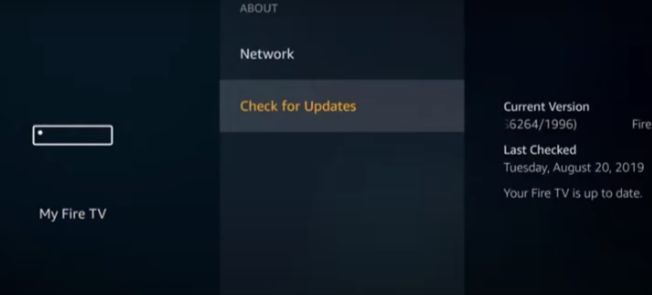
And you’re done. Hopefully, it will help you to get rid of the problem; if it doesn’t, then read on to know the other possible solutions.
5) Avoid Using a power supply instead of a TV USB cable.
Not all the USB ports can provide enough power to your firestick device, so if your firestick is connected with a USB port, disconnect it and then connect with a power supply so that it can get the power it is required.
6) Change the Power Adapter
The firestick comes with a 1Amp power adapter that might no longer be able to provide power to the Device. What you can do is, change the adapter into a better 2Amp. Hopefully, it will solve the problem.
7) Change the Batteries of the Remote
You must be thinking that this is a dumb thing to attempt; I mean, what your remote battery has got to do with your Device. But, hear me up, it rarely happens that a remote causes the firestick restarting problem, but it happens.
Sometimes there are some glitches in the batteries that cause different issues in the device. So, if none of the methods is working for you, giving this method a shot is not a bad thing.
Isn’t? So, see if there is an issue with the batteries of the remote. If you find any, then just change the batteries.
8) Don’t keep the HDMI CEC on your Device turn on
HDMI CEC is a feature that most of the latest TVs come with. But, do you guys know what it is used for in your TV? Let me tell you.
This feature enables you to get control over all the devices that are connected to the HDMI with just a single remote. So, every gadget has its own different implementations, this might be the thing that’s causing your devices this issue.
What can you do? Simple, turn off the HDMI CEC feature and your Device and see if the problem is solved.

9) Avoid using extensions
Undoubtedly, the USB port and other power extensions make the connectivity easier, especially when direct power is not available. But at times, they can create some issues with the power supply.
So, this might be the reason that your Device is restarting over and over again. Remove all the extensions that you’re using and see if it works out for you.
10) Format Your firestick Device
Formatting has always been one of the best solutions to get rid of all the issues with any device. Same as that, formatting your firestick can also solve the Device’s restarting problem.
Although there are many ways to format your firestick Device, the one that I’m going to tell you is the easiest one. Follow the below-mentioned steps.
- Head over to the “Settings” and hit “My Fire TV.” option
- Flip over to the Reset option and hit it.
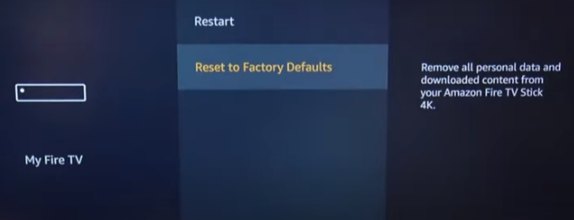
- When the reset process is done, delete all the applications from the device.
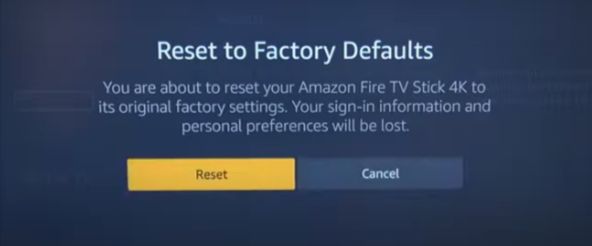
11) Get a new Amazon Firestick.
This might be eccentric for some of you, but any device can die at any time. You don’t have an idea when it’s going to happen. Do you? No right. So, if none of the above-mentioned methods worked for you,
It’s simply the Device itself has been dead, and you got to replace it with a new one. First, try to apply every single method noted in this post; who knows if one works for you. And once you’re sure that not even a single process is working, it’s time to invest some money buying a new one.
12) Use the Device on a different TV.
What if the problem is not with the Device or its hardware and software but with your tv itself? It’s possible, right? At times, the TVs are not compatible with some devices, so the chance is that your tv is not supporting the firestick device.
So, try to use it on any different tv and see if the problem gets fixed.
13) Clear the Cache of all the apps installed in the Device
Have you ever gone through a situation when your phone starts getting stutter or lagged due to the too much Cache in it? Well, I’ve gone through this issue numerous times. So, How do you solve the problem when you encounter it?
You simply go and clear the caches for the app, right? Same like that, the apps that you’re using in The Device, like Netflix, YouTube, Pandora etc., try to clear their caches.
I’m sure; if none of the other methods have worked for you, this one will finally get the issue resolved.
How to clear this question might hit your mind, don’t fret; just follow the below-mentioned steps:
- Head over to settings, click on Applications, and then Manage Installed Applications.
- A list of all installed apps will pop up on the screen; select the app that you want to clear up the Cache of.
- When you select the application, there will be an option called clear Cache, just click on it, and the Cache will start getting clear.
Repeat this process for all the apps installed in the Device, so that problem can finally get resolved.
14) Uninstall extra applications
The method I’ve started telling you would be making you feel like solving the issue in your phone. Isn’t it? Whenever your phones start hanging, what do you do? If I tell you about myself, then I uninstall all these unnecessary apps that I don’t use.
You have to do the same with your firestick Device, the apps that you think you don’t need or you’ve not been using them.
Removing them from your Device will be a great choice as it will clear up some space from the Device that might end up solving the Device’s restarting problem.
15) Restart the device using the remote Button
The methods that I’ve mentioned above will surely help you to get the issue resolved, but what if you encounter the same issue in the future? Therefore, I have a pro tip for you that will help you to solve this problem in the future as well.
It’s really easy, just, restart your Amazon firestick. But, the method is a bit different now.
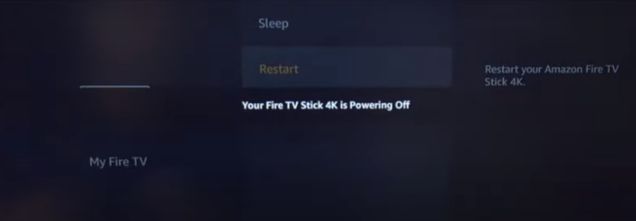
This time, you have to unplug the device while you’re restarting it, right?
Do the factory reset so that your apps and the programs don’t get deleted. You can easily do it by pushing the Play and select button at once.
So, whenever you face any issue like restarting or blinking of the firestick, make sure to factory reset it first. And if still, the problem irritates you, you can follow the method that I’ve told you.
Now, I’ve mentioned all the possible ways that you could help you to solve your problem. Here is another pro-tip for you that will make your browsing safe. Look, it’s quite common for any wifi device to be hacked and the data gets stolen by the hacker.
SO, that’s also the thing that you have to watch out for. Because, you would never want your data to be leaked publicly, right? So, read on to know how to protect yourself while browsing the internet.
16) Use a VPN while browsing over the Internet
The era we live in maybe one of the most facilitated and digitalized yet the most dangerous too. There are tons of different things available on the Internet that are just finding a way to harm you.
They get into your device and either destroy it or get access to your personal data. It’s needless to say that you’re aware of the black hat hacker, who hack your devices for bad. But, thanks to the VPNs that make our life easier.
We can now browse over the internet being anonymous hiding our identity. Also, VPNs help you to get access to sites that are blocked in the area you live in. So, make sure you use a VPN while browsing over the internet so that you are safe.
Point to note
Hey there, since you’ve read the article till here, I hope now you know how to fix it when your Amazon firestick keeps on restarting. Also, I’ve told you how to be safe while browsing the internet.
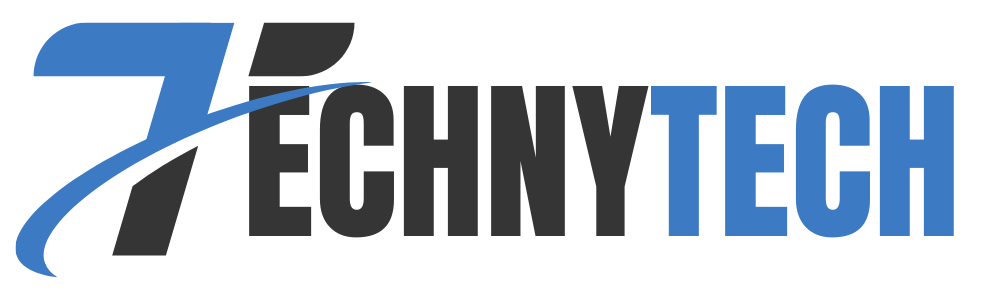




Leave a Reply