Are you an avid gamer, but the constant drone of your PlayStation 4’s (PS4) loud fan is starting to put a damper on your gaming experience? Don’t worry; you’re not alone. Many gamers have faced this issue, and it can be quite frustrating. In this comprehensive guide, we’ll walk you through the process of troubleshooting and fixing the PS4 loud fan issue, ensuring a quieter and smoother gaming session.
Why is Your PS4’s Fan So Loud?
Before diving into the solutions, let’s understand why your PS4’s fan becomes so noisy. The PS4, like any electronic device, generates heat during operation. To prevent overheating, it relies on its internal fan to dissipate this heat. Over time, dust and debris can accumulate inside the console, causing the fan to work harder and louder to cool the system down.
How to Fix the PS4 Loud Fan Issue
Now that we’ve identified the problem let’s jump into the solutions. Below, we’ll outline step-by-step instructions to help you reduce or eliminate the loud fan noise coming from your PS4.
Step 1: Clean the Dust
Dust build-up can be a major culprit for a noisy PS4 fan.
- Unplug and Power Off: First, unplug your PS4 from the electrical outlet and power it off completely. Safety first!
- Access the Interior: To access the interior, you’ll need to remove the top cover of your PS4. Depending on your PS4 model, this process may vary. Consult your user manual for specific instructions.
- Use Compressed Air: With the top cover removed, use a can of compressed air (available at most electronics stores) to blow out dust from the vents and openings. Hold the can upright, and use short bursts of air to prevent moisture from being expelled onto the components. Be gentle, and avoid using a vacuum cleaner, as it can cause static discharge.
- Clean the Exterior: While you have your PS4 open, it’s also a good idea to clean the exterior with a microfiber cloth. This will not only make your console look better but also help with overall ventilation.

Step 2: Ensure Proper Ventilation
PS4 needs adequate airflow to function optimally.
- Proper Placement: Make sure your PS4 is placed in a well-ventilated area with sufficient space around it. Ensure that there are no obstructions, such as walls or other objects, blocking the vents.
- Elevate the Console: Placing your PS4 on an elevated surface can help improve airflow. Consider using a stand designed for the PS4 to lift it off the surface.
Step 3: Replace the Thermal Paste
Old or dried-out thermal paste can contribute to overheating.
- Assess Your Comfort Level: Before proceeding with this step, it’s essential to assess your comfort level with hardware. Replacing thermal paste involves disassembling your PS4, and it may void your warranty. If you’re not confident, consider seeking professional help.
- Materials Needed: To replace the thermal paste, you’ll need high-quality thermal paste, a screwdriver set, and thermal paste cleaner.
- Disassembly: Follow a guide or tutorial specific to your PS4 model to disassemble it carefully. This typically involves removing screws and separating the various components.
- Clean and Apply: Once inside, clean the old thermal paste from the CPU and GPU using thermal paste cleaner and a lint-free cloth. Then, apply a small, pea-sized amount of fresh thermal paste to both the CPU and GPU. Reassemble your PS4.
Step 4: Use Cooling Accessories
Cooling pads or external fans can help dissipate heat more effectively.
- Cooling Pad: Consider investing in a cooling pad designed for the PS4. These pads have built-in fans that can help regulate temperature and reduce fan noise. Simply place your PS4 on the cooling pad and plug it in.
- External Cooling Fan: Another option is an external cooling fan that attaches to the back of your PS4. These fans help increase airflow and can be a helpful addition, especially if your PS4 is in an enclosed space.
Step 5: Check for Game Updates
Some games may push your PS4 to its limits, causing the fan to work harder.
- Update Games: Check for updates for your games and make sure they are up to date. Developers often release patches that optimize game performance and reduce system load.
- System Software: Additionally, ensure that your PS4’s system software is updated to the latest version. These updates often include improvements in system performance.

Step 6: Contact Sony Support
If all else fails, it might be time to reach out to Sony’s customer support.
- Warranty Check: Before contacting support, check the warranty status of your PS4. If it’s still under warranty and the loud fan issue persists, contact Sony support for professional assistance.
Step 7: Consider a Professional Cleaning
If you’re uncomfortable with disassembling your PS4, seek professional help.
- Locate a Repair Shop: Many electronics repair shops offer cleaning and maintenance services for gaming consoles. They have the expertise to disassemble, clean, and reassemble your PS4 properly.
Conclusion
Dealing with a loud PS4 fan can be a nuisance, but by following these detailed steps, you can significantly reduce the noise and enjoy a quieter gaming experience. Remember that proper maintenance, good ventilation, and keeping your console clean are key to keeping your PS4 running smoothly.
By taking care of your PS4, you’ll not only fix the loud fan issue but also extend the lifespan of your beloved gaming console. Happy gaming!
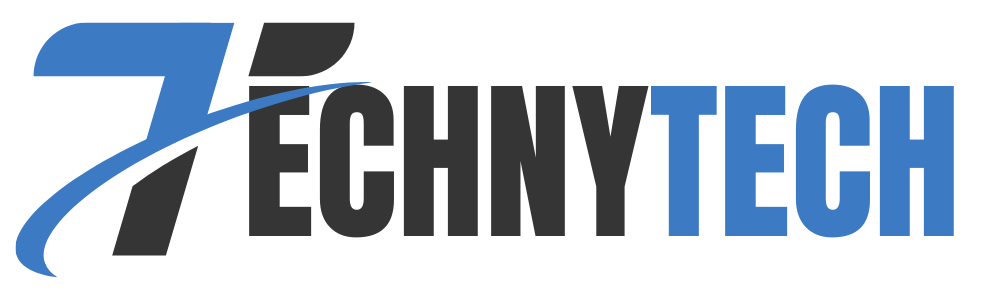




Leave a Reply