Google Smart Lock has emerged as a valuable tool, streamlining login processes and enhancing user experience. However, there are instances when users seek more control over their privacy settings, particularly concerning sensitive applications like Netflix. In this detailed guide, we will explore the intricacies of removing Google Smart Lock from Netflix, offering a step-by-step walkthrough for Android users.
Why Remove Google Smart Lock from Netflix?
While Smart Lock is designed to enhance accessibility, there are scenarios where users might want to remove it, especially for applications like Netflix. Here are a few reasons:
- Privacy Concerns: Users may prioritize heightened privacy for specific apps, such as streaming services, and prefer manual entry of login credentials.
- Multiple Users: In shared device scenarios, removing Smart Lock ensures each user enters their credentials individually, maintaining personalized access.
- Security Preferences: Some users prefer a more hands-on approach to security, opting for manual login processes to ensure tighter control.
Removing Google Smart Lock from Netflix – Step-by-Step Guide
Step 1: Unlock Your Android Device
Ensure your Android device is unlocked, and you have access to the Settings menu.
Step 2: Navigate to Google Settings
- Open the Settings app on your Android device.
- Scroll down and tap on “Google.”
Step 3: Access Smart Lock Settings
- Within Google settings, locate and tap on “Security.”
- Under the Security menu, find and tap on “Smart Lock for Passwords.”
Step 4: View Saved Passwords
- You may be prompted to authenticate using your device PIN or pattern.
- Once authenticated, you’ll find a list of saved passwords. Look for the Netflix entry.
Step 5: Remove Netflix Entry
- Tap on the Netflix entry to access details.
- In the Netflix details, look for an option to remove or disable Smart Lock for Netflix. This may vary depending on your Android version.
Step 6: Confirm Removal
- Confirm the removal or disablement of Smart Lock for Netflix when prompted.
- Your Netflix credentials will no longer be managed by Google Smart Lock.
Navigating Netflix Settings
Detaching Smart Lock from Netflix also involves managing settings within the Netflix app.
1st Step: Launch Netflix
Open the Netflix app on your Android device.
2nd Step: Access Account Settings
- Tap on the menu icon (usually represented by three horizontal lines) to access the sidebar.
- Scroll down and select “Account.”
3rd Step: Sign Out of Netflix
- Within the Account settings, locate the “Sign out of all devices” option.
- Confirm the action when prompted. This ensures the complete disconnection of your account from all devices.
4th Step: Clear App Data (Optional)
For an additional layer of security, you may choose to clear Netflix app data:
- Go back to the main Settings on your Android device.
- Navigate to “Apps” or “Application Manager.”
- Find and select Netflix.
- Tap on “Storage.”
- Choose “Clear Data” or “Clear Storage.”
Additional Considerations
Backup Your Information
Before making any changes, ensure you have a backup of essential information or passwords associated with Netflix. This precautionary step ensures you can retrieve critical data if needed.
Reauthentication on Netflix
After removing Smart Lock, you’ll need to manually log in to Netflix the next time you access the app.
Android Version Variations
The steps outlined above may vary slightly based on your Android device’s version and manufacturer. Adapt the instructions accordingly.
Troubleshooting
If you encounter challenges or if the interface has undergone changes since this guide was written, consult Netflix support for the latest instructions.
Conclusion
Removing Google Smart Lock from Netflix is a straightforward process that empowers users to take control of their privacy settings. While Smart Lock enhances convenience, the ability to disconnect it from specific applications ensures a personalized and secure experience, especially in scenarios where privacy and security are paramount.
By following the outlined steps, users can seamlessly unbind Netflix from Google Smart Lock, embracing a more hands-on approach to authentication and privacy. As the digital landscape continues to evolve, this guide serves as a resource for users seeking a tailored balance between convenience and control.
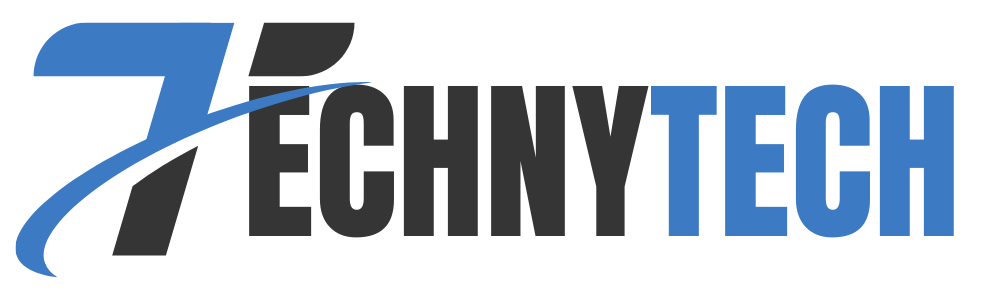
Leave a Reply