Instagram is not just used for messages, and posts, it’s used for doing business. A number of large and small businesses are done on Instagram while showing the audience different product pictures.
If you’re an Instagram page manager of someone’s page or you’re handling your own business page, then you’d know that sometimes, it becomes necessary to a number of posts at once.
Even all the posts in one take. It usually happens when new products are launched, or the business changes its direction. If you do it manually then it’s time-consuming.
So, how to delete all Instagram posts in one take? I’ll share some of the easiest methods to delete all of the posts at once in his article. Ensure to be with me till the end so you don’t end up missing something crucial.
Without lecturing more, let’s head over to the topic.
How To Delete All Instagram Posts?
There are a lot of ways that you can go after deleting all of your Instagram posts at once. I’m going to mention them one by one down below. Go through them and see what one works best for you.
Method 1-Deleting All Posts From Instagram settings
In this method, you’re not required to use any third-party application. Because it can be done from the settings of the Instagram app, but, if your using Instagram on the web, then this feature might not be available. So, use an Instagram app on your android or iPhone.
- First of all, if the Instagram app is not updated on your phone, so update it.
- Open Instagram and go to your profile screen.
- There will be some horizontal lines on the top corner, so click on them and then choose Your Activity from there.
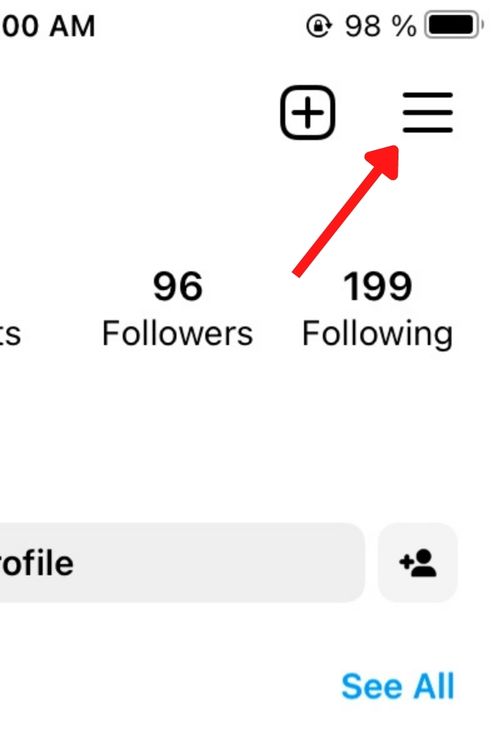
- Then, you’ll be redirected to a page where all of your Instagram activities will appear, Like, Comments, likes, Recently deleted posts, archive, history, Reels, shares, reach, searches, links, and so on.. you can now control them from there.
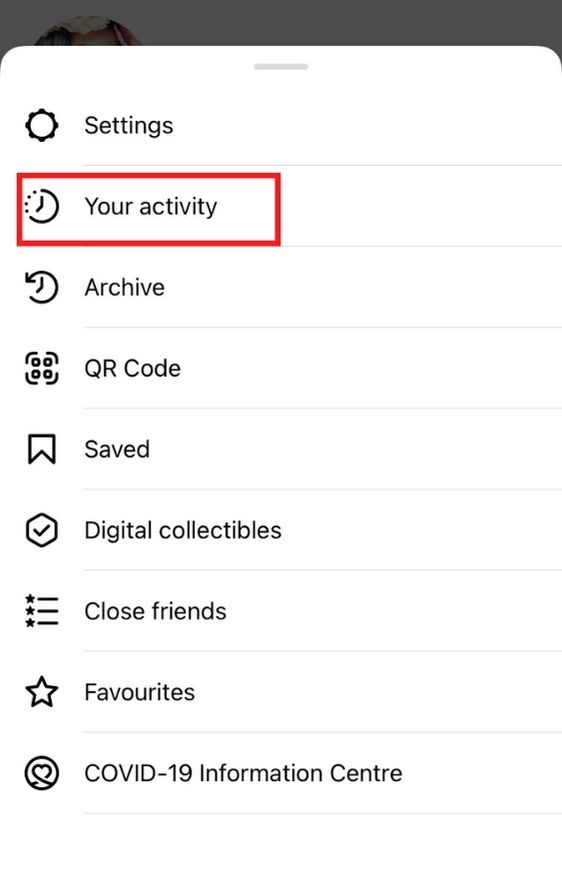
- Click on the option of Photos and Videos.

- To delete all the Instagram posts, click on posts.
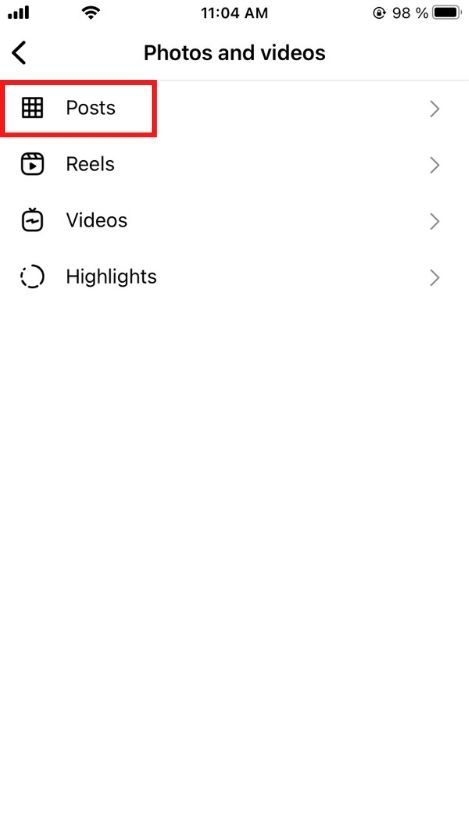
- Now, for deleting the Reels and videos, you can click on Reels and Videos from the given options.
- And, then you’ll be directed to the page where all of your posts will be, including the oldest and the recent ones.
- You can use the Sort & filter to choose the posts that you have to delete.
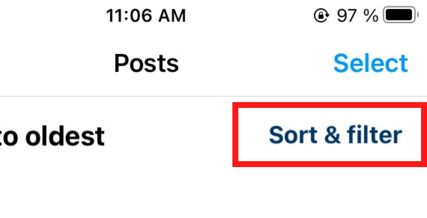
- There will be an option “Select” click on it and select all of the posts.
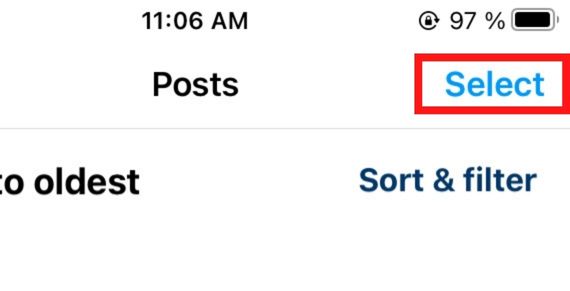
- Once you’re done selecting the posts, click on the Delete option.
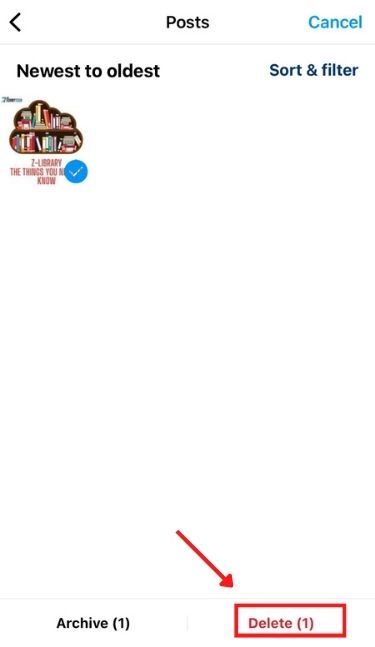
And Boom, all the posts that you had selected will get removed forever But, ensure that you sort the posts so you don’t end up deleting the ones that are crucial. What if you deleted the wrong posts that were important? Don’t, you can recover them within 30 days.
Method 2- Using a Hashtag to Delete all the Instagram Posts
This method may be a bit challenging for some, but it’s worth your time. This method will help you to delete mass delete your Instagram posts at once.
Remember, just like the above-mentioned method, this feature will only be available in the Instagram app, not on the web.
Follow the below-mentioned steps carefully.
- Open your Instagram app on your smartphone
- Head over to your profile screen
- Click on the Horizontal dots on the top corner of any of your posts.
- Now, Add an exceptional hashtag to all those posts that you want to want to delete. The hashtag should be so unique that no one else would think of using it. Whatever comes to your mind, just put it as a hashtag, but it should not be a proper name. You can mix up the letters as well.
- Then, head over to the Instagram search bar and search for the hashtag that you’ve just put on the posts.
- All of the posts with that hashtag will appear; since you’re the only one who has used it, then your only posts will show up. Now, you’ll get an option of deleting all of the posts, so just click on it. And the posts with the hashtag will be deleted.
This method is quite time-consuming, but ye one of the best methods to delete all of your Instagram posts in one take.
The Method 3- Archive your Photos
At times, usually in business, there are some posts that we don’t need at present, but we might them in the future.
This way, if you end up deleting all of them, then it may get you into trouble in the future. But, thanks to the Archive feature offered by Instagram, which allows you to hide your posts and then recover them whenever you’re required.
- Open the Instagram app and click on three dots on the topic corner of the post that you want to get hidden from your audience.
- Then, select the option of “Archive”. The post will now be hidden from your audience. You can recover it whenever you want.
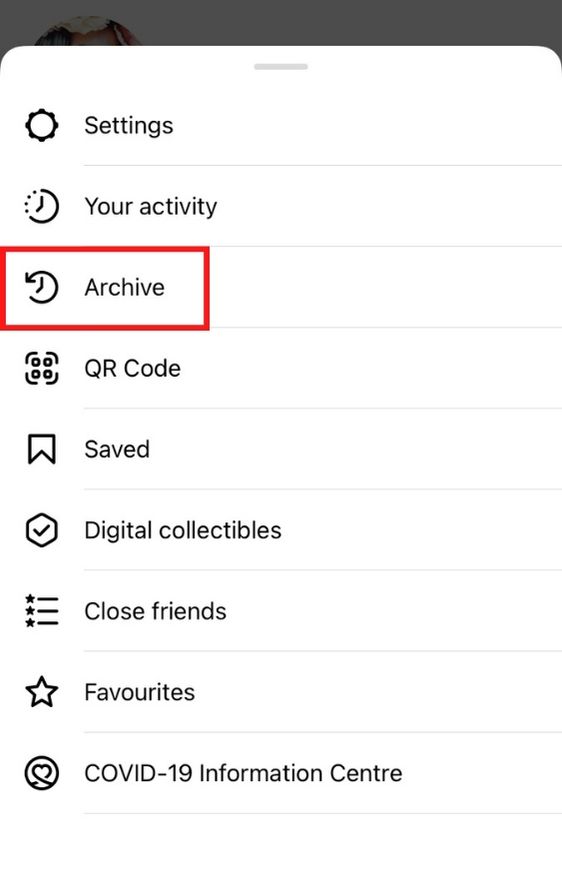
- Tor recovers the post —Head over to your profile, click on the upper right corner, and pick “Archived”. And then, there will be a dropdown list above and select “Posts Archive”. Then, pick your desired pictures to make apparent and select “Show on Profile”. Your posts will be recovered.
Method 4 — How to Delete All Instagram Posts From your PC
All the above-mentioned methods work only with the Instagram app on smartphones, not on the Instagram web on the PC. To delete all the pots on your PC, you’ll have to delete the posts one by one, which will waste a lot of your time.
So does it mean that you can’t delete all of the Instagram’s post on your PC in one take? You can; there is a little hack to it You can make the use of an App called Blustaks; you may be aware of it.
it enables you to use Android apps on your PC. So, head over to your google and install the Blustack app from its official website. Also, if you don’t want to spend an hour downloading the application, you can use its extension on the chrome browser, which is even easier.
So, when the Blustack app is installed on your PC, or it’s an extension in your Chrome. Download the Instagram app in it and do the same process as mentioned above. This way, you’ll be able to delete all of your Instagram posts at once from your pc.
Deleting All the Posts From Instagram At Once Using Third Party Applications.
All of the methods that we’ve discussed so far could be done by the settings of Instagram itself.
But, there are some amazing third-party applications that enable you to delete the posts with one click. All of the apps are self-tested and proved to be the best. Let’s have a look at each.
1) Cleaner For Instagram
This is an incredible app to get the job done, but sadly, it’s no longer available on the play store and App store. But still, you can get it by using a third-party APK form. Follow the below-mentioned steps to use it.
- Head over to the Cleaner for Instagram app, and log in to your Instagram in it by putting all of the credentials. Since the app is a third party, so you can’t trust it. Delete the account immediately when you’re done using the application.
- Now, go to the option of “Media” and select the posts that you want to delete. You can select all of them by using the select all option.
- And then, Click on the blue circle with a thunder symbol at the base left corner. A couple of options will open up; click “Erase” to delete all of your posts.
- After that, there will red-colored option called “Start now”, and click on it. Now, all of the posts will get removed.
Take careful notes- Cleaner for Instagram allows you to delete only 50 posts per day free of cost. If you want to delete more, then you’ll have to take its premium version. And guess what, you can’t get its premium version as the app is no longer getting supported by the developers. So, use it as long as you can.
2) Algrow
Here is another amazing app that is all set to help you out with deleting all of your Instagram posts at once. Follow the following -mentioned steps to use it properly.
- Head over to the Algrow app and log in with your Instagram account.
- You’ll get an option of “Bulk Posts Delete”, click on the option
- And then, select all the posts that you want to get deleted.
- Once all the posts are selected, click on “Delete Selected Posts” And Boom, all of your Instagram posts will be deleted. This is how simple it was.
I hope now you know how to delete all of your Instagram posts in one take. But still, if you have any confusion, put it down, and I’ll be there to help you out.
Conclusion:
If you want to delete everything, the process is very simple. All of your posts will be gone forever. So if you’re ready to say goodbye to Instagram for good, follow these steps, and you’ll be on your way.
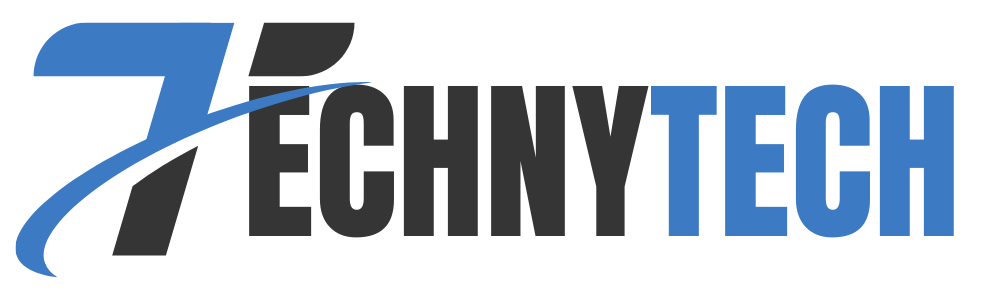
Leave a Reply