Are WhatsApp calls irritating you sometimes, or do you want to disable WhatsApp calls that can disturb you? So we bring a new article with complete information and methods. Moreover, you can apply these tricks to turn off WhatsApp calls that can disturb you during your busy times.
We know that WhatsApp is the most commonly used social media app. You can chat, audio, or video call your contacts. Even you can send them media files any time and also vice versa. In addition, people want to save money on sim calls, so they try to call their contacts on WhatsApp.
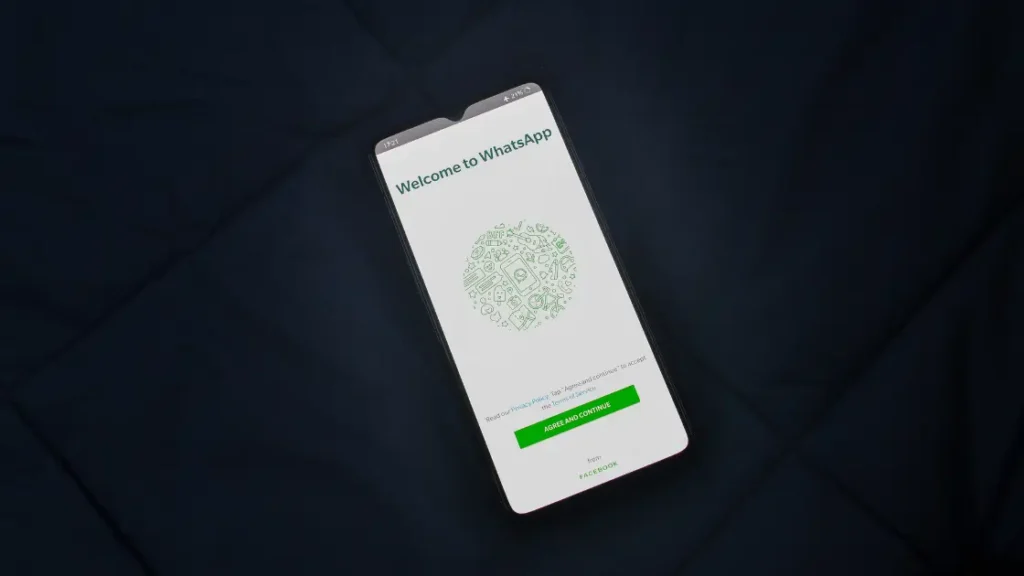
If your phone is connected with Wi-Fi or data, you can call someone or receive calls. You cannot disable audio and video calls on official WhatsApp, so you need some methods to block calls on WhatsApp so the phone volume of the ringtone will not disturb you.
But the question is that why do you want to disable WhatsApp calls app? So read the article because you will learn a lot of information from this piece of writing.
Why do you want to disable WhatsApp Calls?
- If you need to select specific contacts on WhatsApp to disable their WhatsApp calls, you can apply this procedure.
- You do not want to pick up anyone’s call.
- Want to save mobile data that can utilize on annoying and unnecessary calls.
- Sometimes you can click on calls options by mistake, so avoid this. It would be best if you disabled WhatsApp calls.
- You need to block a particular person from your WhatsApp list to avoid distraction.
- Wasting of time because some people talk hours and hours without any particular reason.
Now is the time to know how to stop WhatsApp calls without blocking.
Before learning the process, you must know that WhatsApp does not have any specific feature to block audio calls. However, if you are frustrated with these regular calls from your contacts at your peak hours, you can apply some method to stop these calls on WhatsApp.
Easy ways to disable WhatsApp calls
Disabling WhatsApp calls on your device can be a quick and simple process. WhatsApp lets users customize settings according to their needs and preferences, making it easy for everyone to stay connected without unwanted interruption.
Below are some methods that we describe in straight forward steps, so please pick your favorite one.
1. Install the previous version of WhatsApp
Here you need to uninstall the new version that you are using and install an old version. Because the old version does not contain the calling feature of VoIP WhatsApp, this feature has resembled Skype. But in the old version, this feature is not present. Before doing this job, you need to backup all your chat data.
- On your device, open the WhatsApp application.
- Move to the settings of this app.
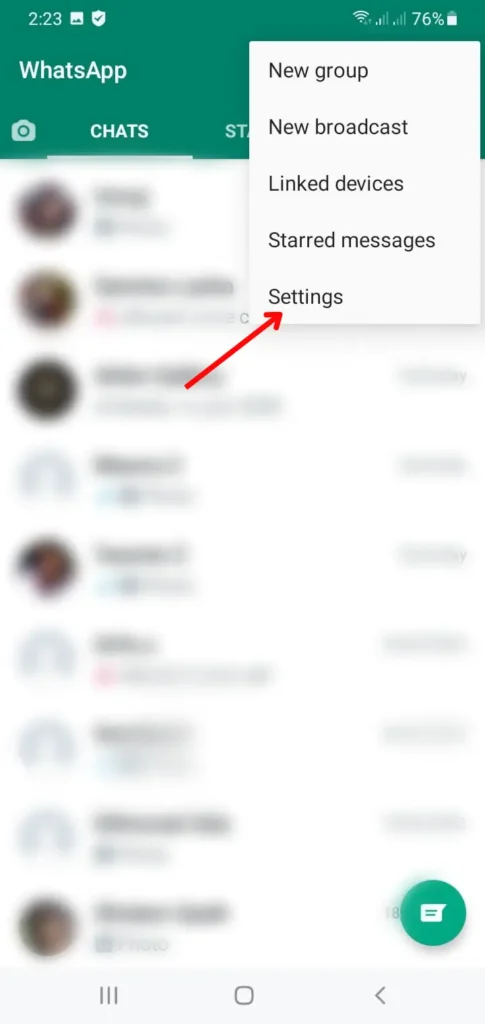
- Open chat settings and click on chat backup.
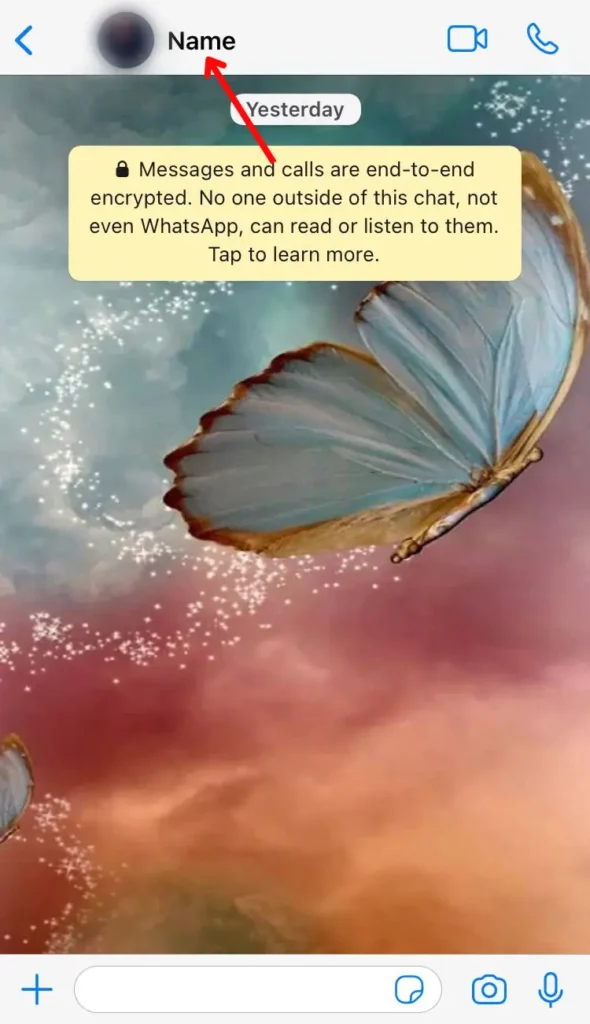

- Now press the block option, and then no calls and messages you will receive from this contact.
FAQS
Conclusion
Disable WhatsApp calls by using any above methods will be helpful for you. WhatsApp is a part of our daily life. Without paying charges, you can receive or call someone. But sometimes, it can be unpleasant, so you need to disable WhatsApp calls from your device. You can block notifications or mute your phone to avoid this situation. Using the third-party app can also disable calls on WhatsApp. If you are baffled or want better information on technology, do let us know.
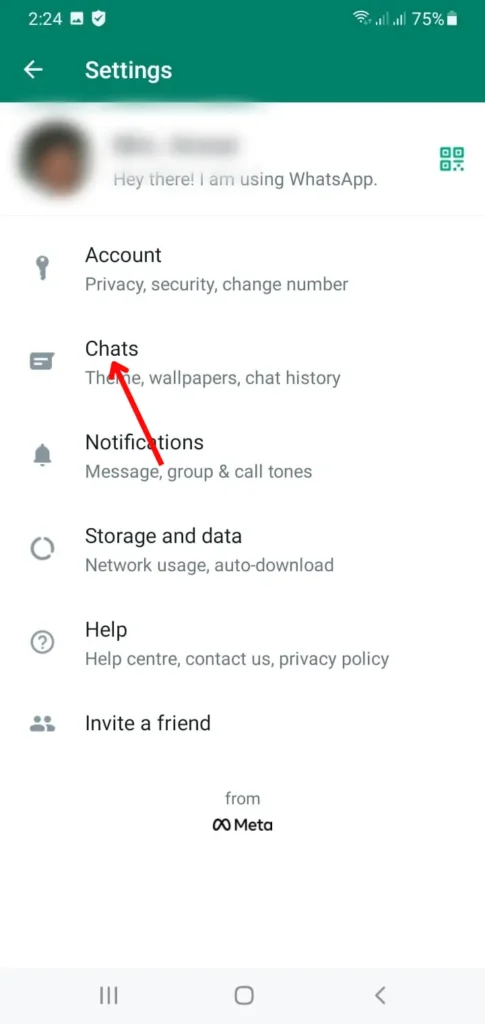
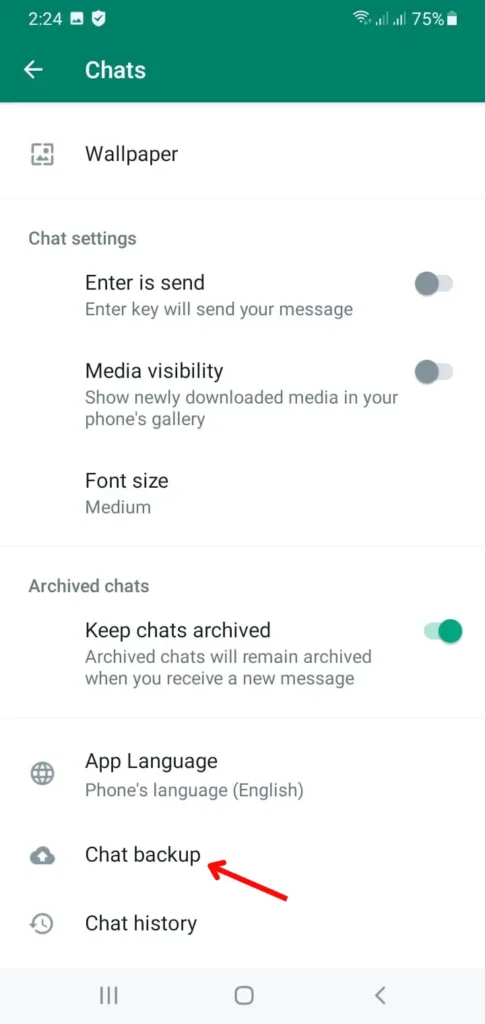
- Press backup that will back up your complete chats.
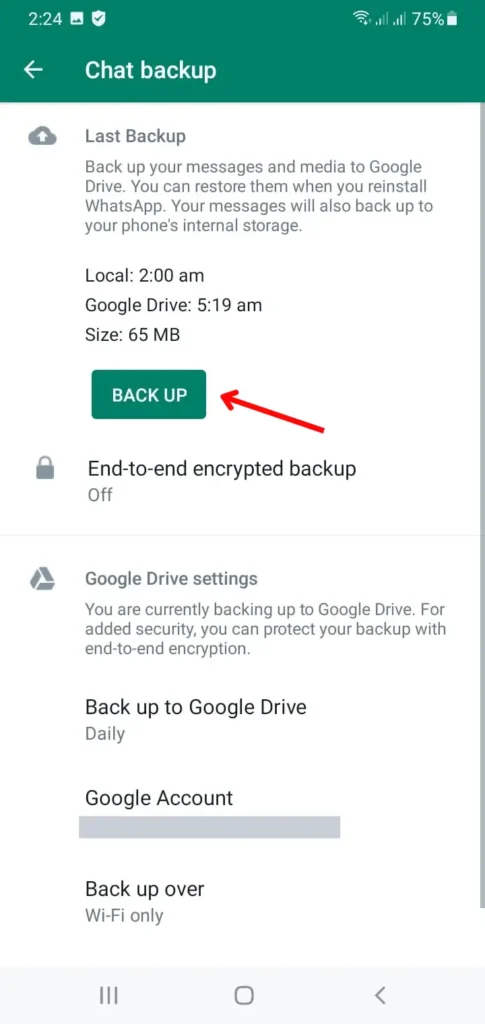
- Now you have to uninstall the existing version and install the previous old version.
- After installing WhatsApp, you need to put your phone number.
- Restore all chat, media, and videos on WhatsApp.
- In the end, WhatsApp calls will be no more available on this version.
2. Pick any third-party app.
Choosing a third-party app is also a good choice. A third-party app, the GBWhatsApp application, is very famous among people for its unique features. It is a modified version of WhatsApp provided by a third party.
GBWhatsApp contains multiple features like it can change fonts and themes, hide blue tick from massages, and most importantly, disable voice calls on the WhatsApp application.
Before picking a third-party app, you need to back up your chat of WhatsApp as usual. It will help you restore data after getting a third-party app on your device.
- Open your device, and in settings now open chat and press chat backup. Of course, all your data will restore in Google drive automatically.
- In the second step, you need to install the GBWhatsApp application. You need to go into settings and open security and allow third-party app installation from an unknown source. Fulfil the registration process after the installation of the app. On the other hand, you need to restore all your data like media files, chat, and other essential files.
- Open the GBWhatsApp application, and you will find three dots in a vertical position. It will be present in the top right corner of the app. move into the access settings bar.
- In GB settings, you need to select the Other MODS option.
- Here you will get the disabled voice call option. You can disable all your voice and video calls from WhatsApp by clicking this option.
- It is time to relax because voice calls no longer disturb you.
3. Silent your WhatsApp calls
Another option is that you can mute incoming voice and video calls. In contrast, WhatsApp has no built-in feature to stop voice calls. So you can mute incoming calls on your WhatsApp.
- Go to your WhatsApp by clicking it on your device.
- Go to settings by pressing three vertical dots.
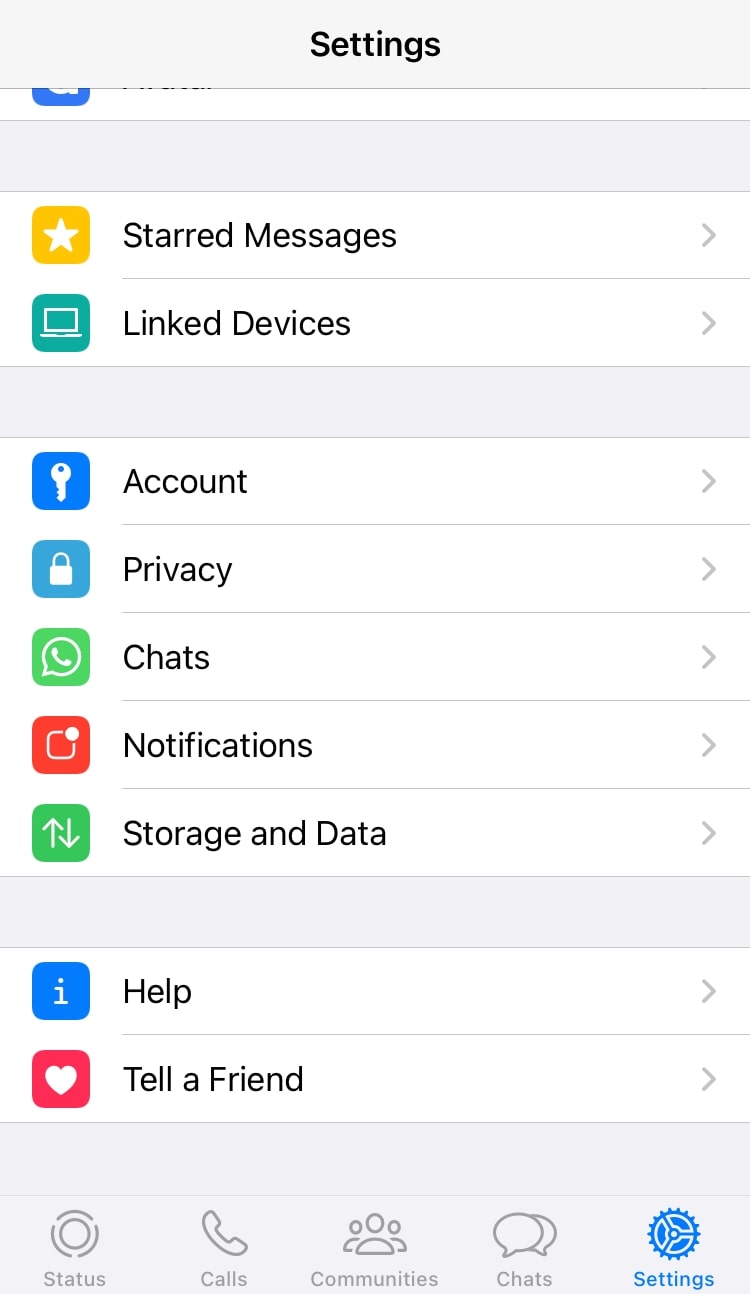
- Open notifications and down by scrolling.
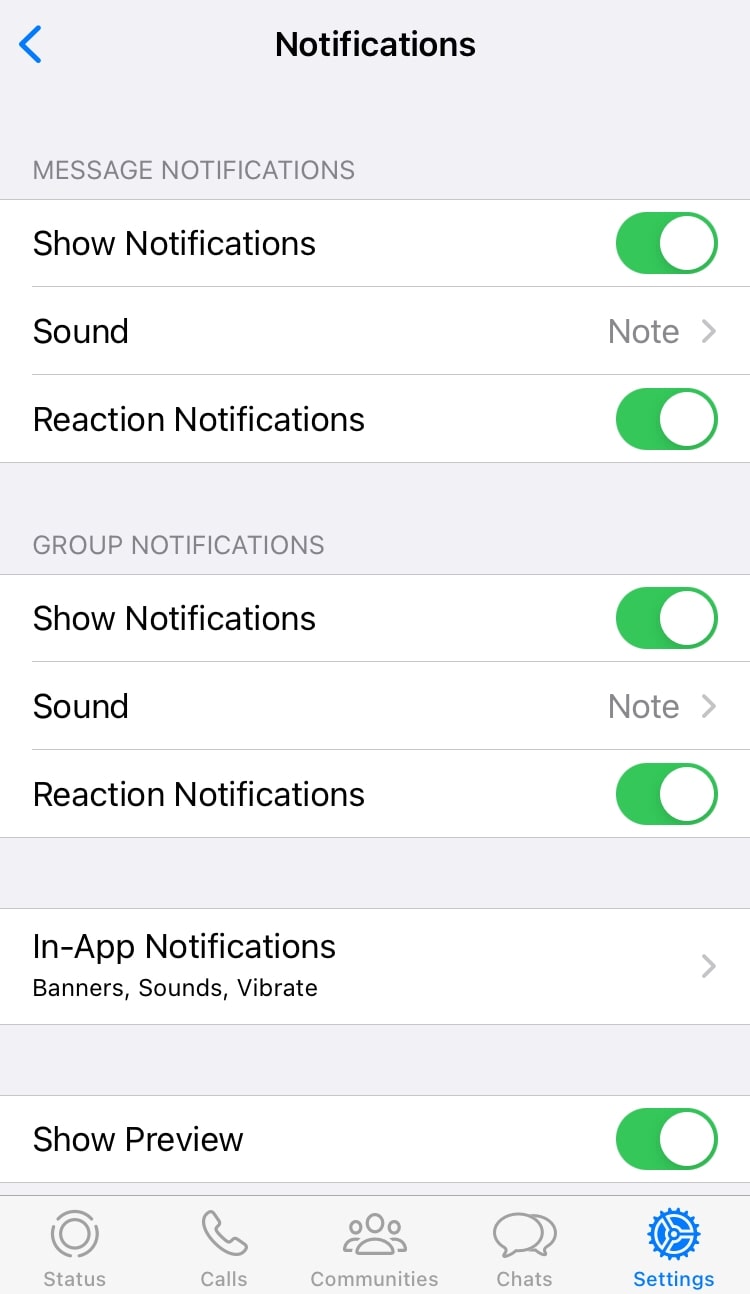
- Click sound and enable none.
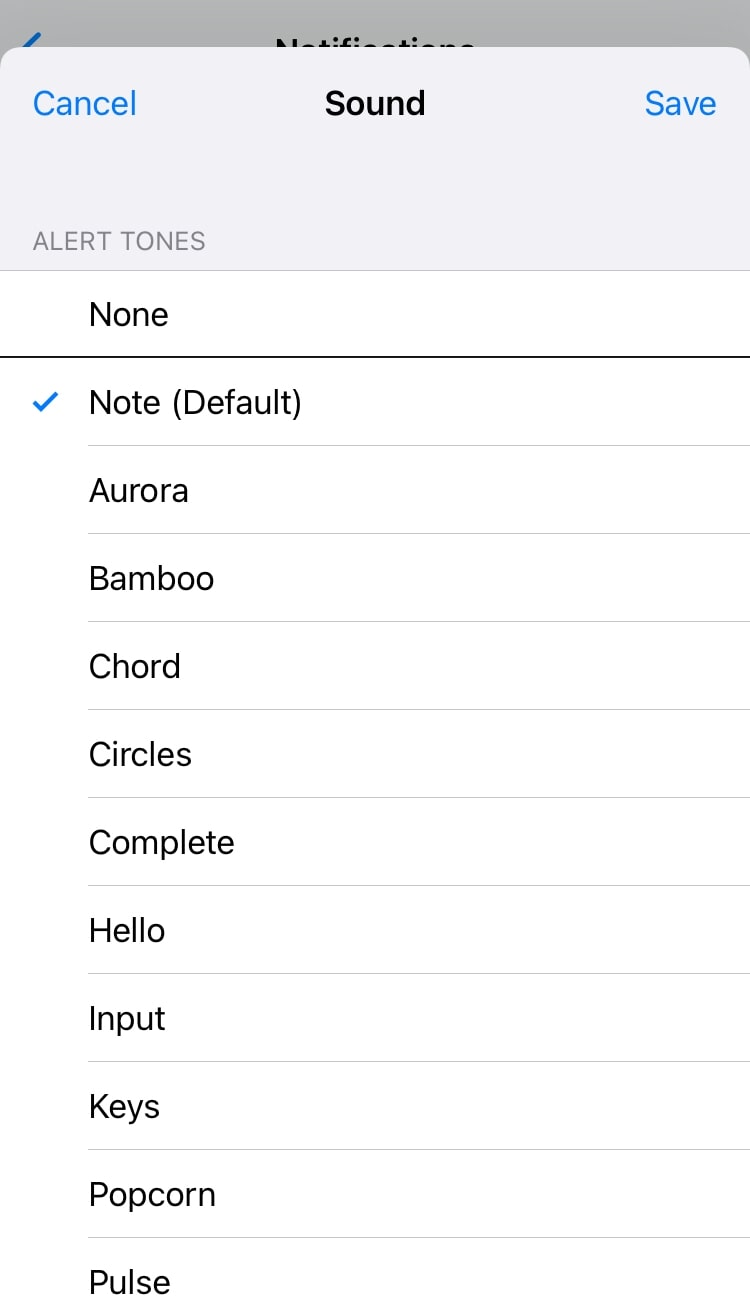
- Press on vibrate and turn it off from your application.
However, this process will not disable your incoming calls but can mute calls on WhatsApp. You can pursue this strategy to avoid these annoying calls from irrelevant persons.
How can I disable WhatsApp calls on iPhone?
If you want to disable WhatsApp calls on your iPhone, you can turn off notifications or do not disturb mode. Along with this, you can block the call option from contact.
If you block WhatsApp calls, then automatically, massages will be disabling. Here we present a few steps to block WhatsApp call on iPhone.
- Open WhatsApp on your iPhone device.
- Now tap on chats for further steps.
- Here it would be best if you tapped the contact you want to block.
- Click on the person’s name and go down to block contact.
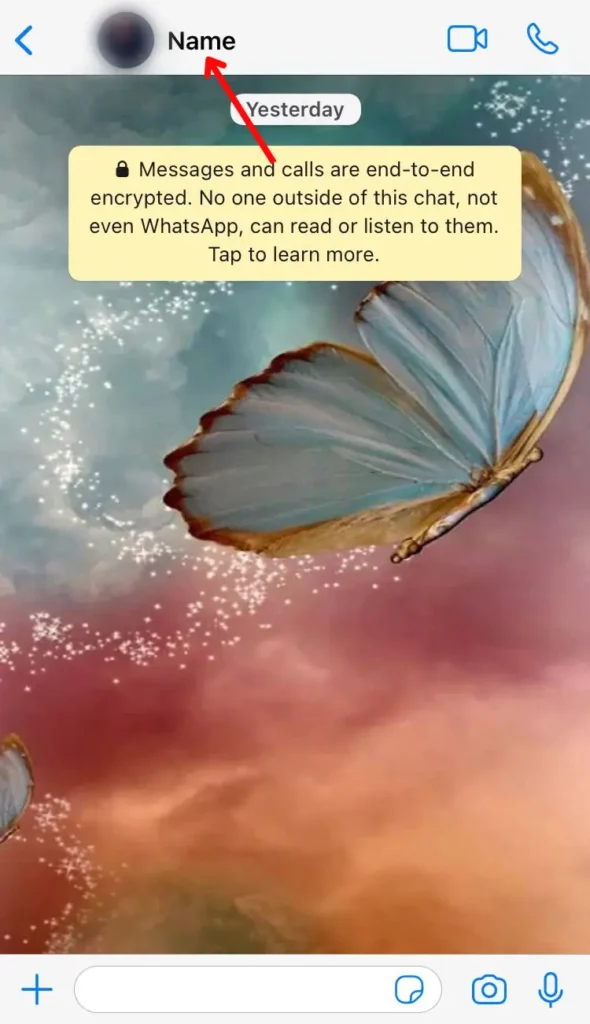

- Now press the block option, and then no calls and messages you will receive from this contact.
FAQS
Conclusion
Disable WhatsApp calls by using any above methods will be helpful for you. WhatsApp is a part of our daily life. Without paying charges, you can receive or call someone. But sometimes, it can be unpleasant, so you need to disable WhatsApp calls from your device. You can block notifications or mute your phone to avoid this situation. Using the third-party app can also disable calls on WhatsApp. If you are baffled or want better information on technology, do let us know.
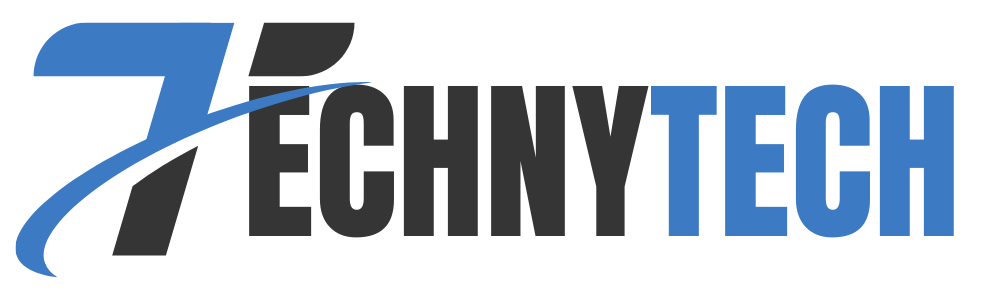
Leave a Reply