Many of us face a common problem cellular networks are not available for voice calls or disconnected phone networks on our cell phones. However, if you are a user of a dual sim phone, then you may entangle with this annoying issue. We live in a digital era where we have a companion like a smartphone.
Moreover, this smartphone is a bridge to connect people around the world. But what happens when your cellular network is not available on android? Phone calls are the best option in our busy lives because we need to communicate with our family, friends, and colleagues. Therefore, due to this issue, we can miss our crucial moments.
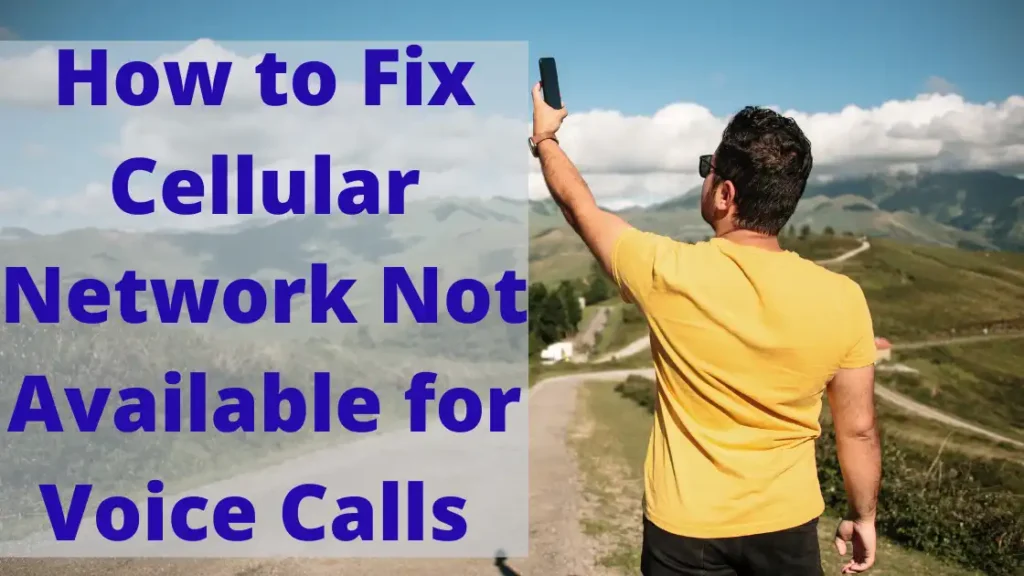
But we have many solutions to tackle this issue so do not take tension. But at first, we will see why the problem arises on your mobile. However, there are so many reasons, but we mention prevalent matters that any person can face during their life.
Why I am getting this cellular message network not available for voice calls?
There are many issues to cause this error on your cell phone. So here you can see and discover your right issue that why you are getting this message.
- Maybe you are facing a bug on your phone. It can resolve itself in less time.
- Malfunctioning in the mobile operating system can cause an error that can hold your calls for a long time.
- You can have no signals or wrong signal issue when you receive this message.
- Sim card that can be corrupted or misplaced is also a significant reason for this massage.
- Your location is also a critical factor restricting you from calling someone.
- Sometimes your phone’s coverage can create a panic situation for you.
What situation behind this problem is not an issue? In fact, we have many solutions for you. In addition, you can find and apply any of the given answers on your cell and find a good result in the end.
10 Solutions To Fix Cellular Network For Voice Calls:
1. Check Airplane Mode
Airplane mode is used to block or prevent calls to any network. If you turn on this feature, it can cause a cellular block in connectivity by mistake. If this feature is active on your cell, you cannot call or pick up any call. So here are some steps that allow you to disable this feature on your smartphone.
- On your smartphone, open the settings tab.
- You need to find “network and internet” in the setting bar.
- You need to click on the toggle switch at “airplane mode” and spin it off.
- After this process, your device will be joining with the mobile network.
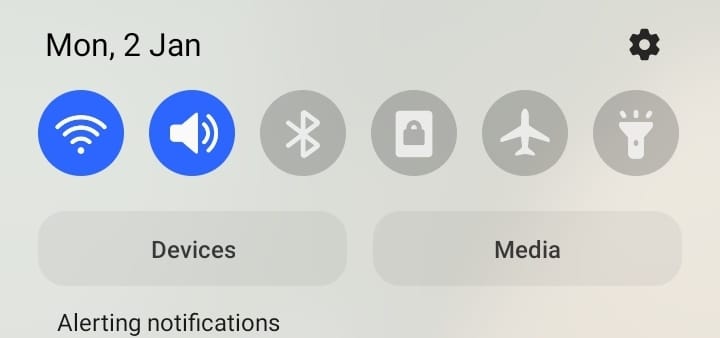
2. Select a manual network operator
Suppose you face a cellular network not available on android. In that case, you can select a manual network operator as we know there are countless network providers.
In that case, they are providing network connectivity for many servers. Your cellphone is connected to another provider’s network because there is a possibility.
- Go to settings and find network and internet here. And Tap Mobile networks option.
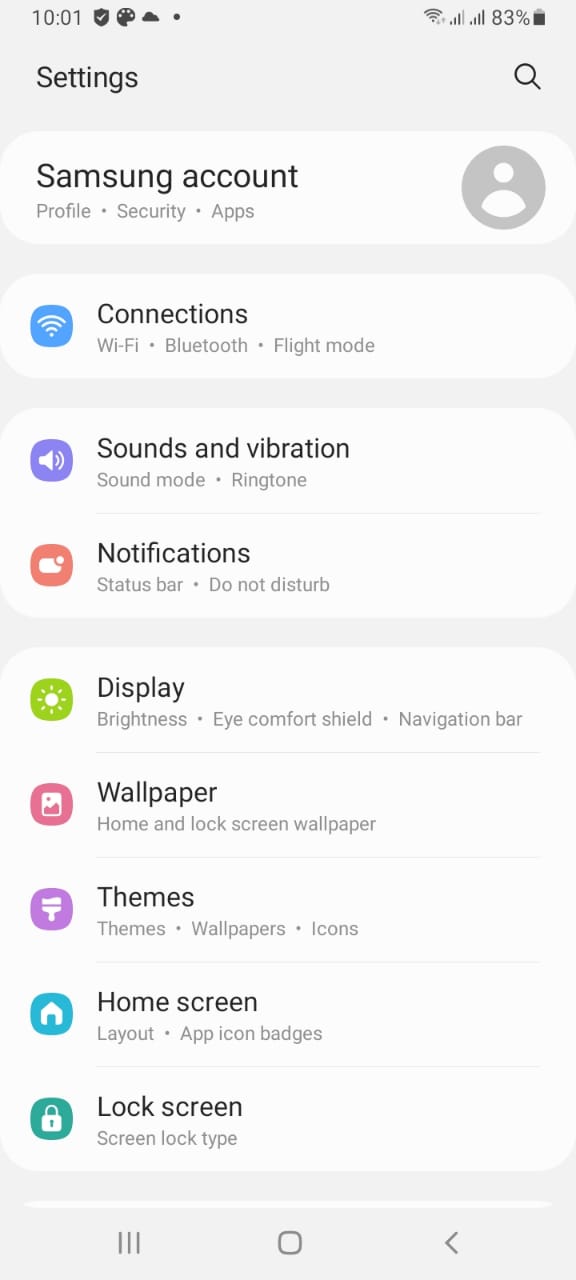
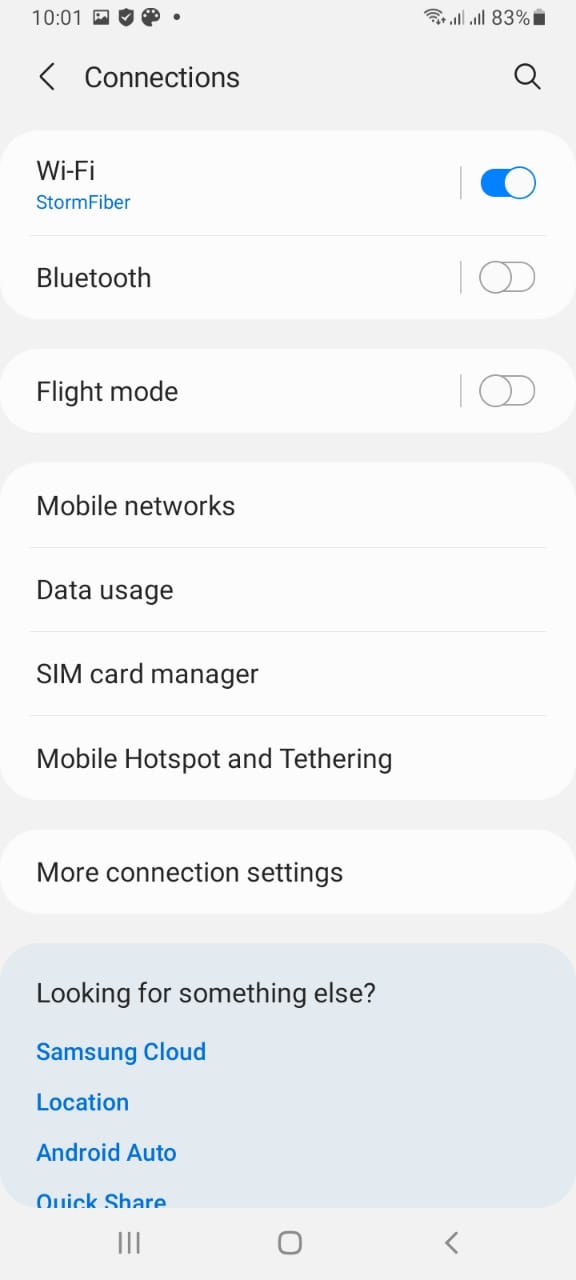
- Go to the Network Operators. Here you can select your service provider manually.
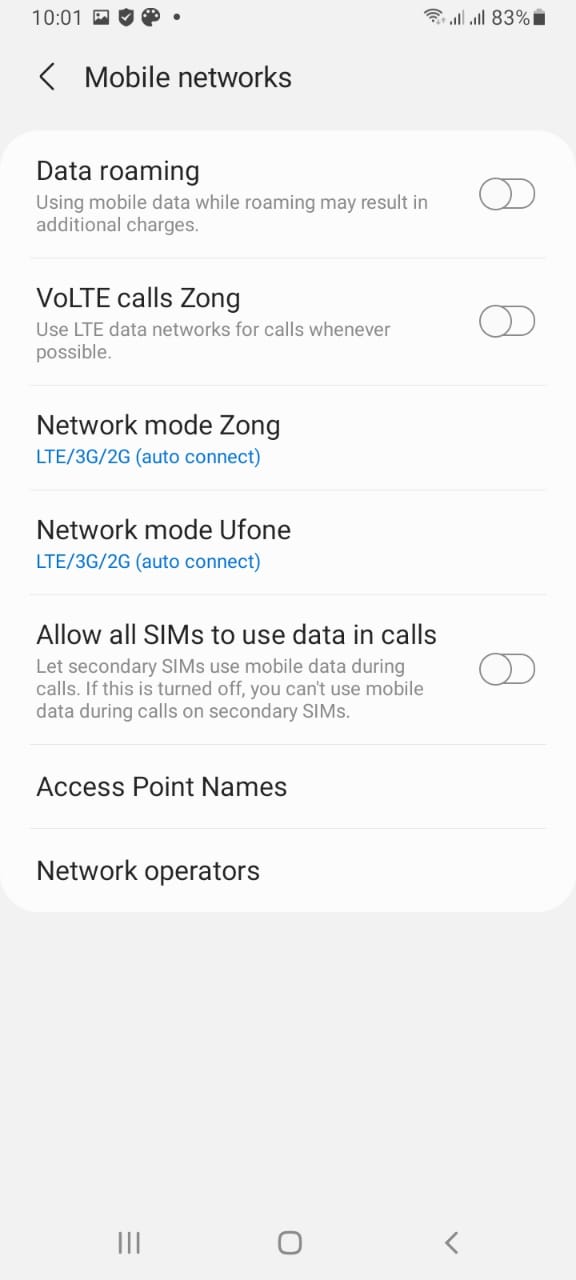
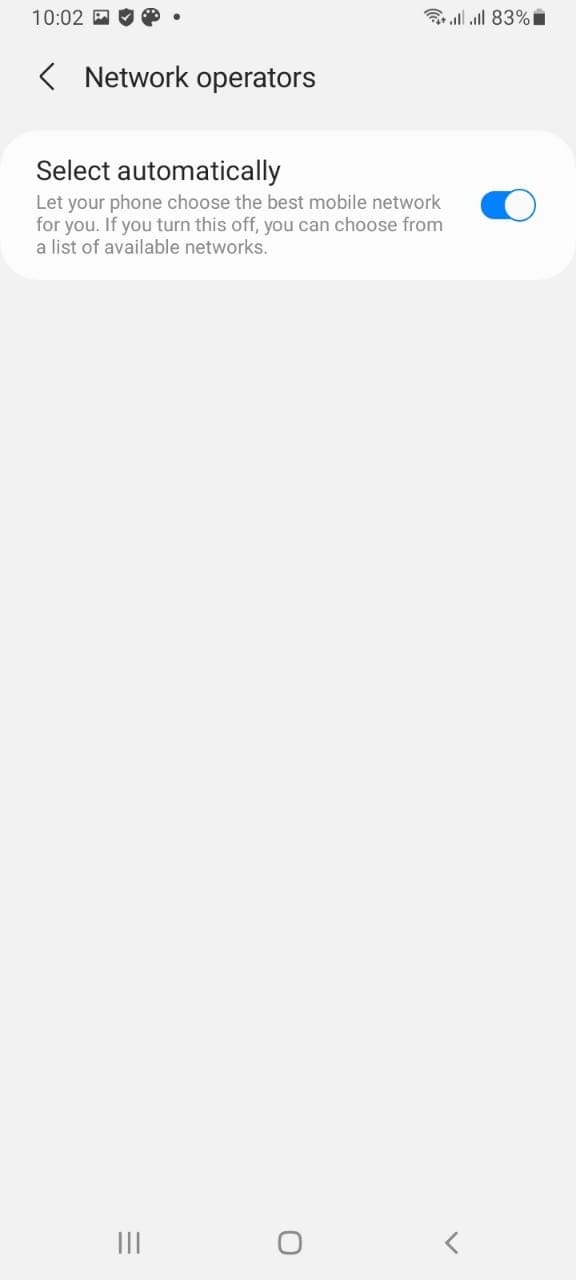
- But keep in mind that the service is configured with a sim card.
- Otherwise, you can choose an automatically selected network. This process will lead to correct network selection.
3. Replace device battery (if possible)
Suppose you are an android user, then it can be understood easily that these devices are getting heated up quickly. This can occur when you are using an android device excessively and continuously.
Thus device battery can be damaged, and you need a replacement of the battery (if possible). On the other hand, you can check your phone from an authorized shop that can repair your phone’s battery.
4. Allow roaming data
If you travel a lot, you can face Moto g power cellular network not available for voice calls error. Roaming will occur when your mobile network is configured to a new location.
As we know that roaming has high charges, so your device keeps your network disabled. So if you want to enable roaming data, you need to follow some steps.
- Open mobile settings on your device and click on network and internet.
- Click on the mobile networks. Here you will find all locations related to the network.
- When you see roaming here, click on the feature present in front of it.
- Now your mobile is connected with a network.
5. Check the connectivity of area network
Network connectivity is also an essential point that you need to understand. We all have a signal strength meter on our mobiles. See if the signal strength is low, then it may cause call restrictions on a cellular phone.
Therefore you need to change your place. Even you can move around at your home to see good signals on the meter. However, if a mobile tower is not near you, getting good signs is a difficult task for you.
6. Fix radio signal issue
In this solution, you can change the radio signal settings from the testing menu. This testing menu is a secret feature that allows you to make complex changes in your device settings.
You usually cannot make changes like this. By entering specific numbers, you can change the signal settings of your device.
- Dial *#*#4636#*#* on your cell phone. It will move you to the testing page.
- Press phone information to carry on this process.
- You will see the run ping test; now click on it.
- In the set preferred network type, you will see a drop-down list.
- Alter the settings to GSM auto (PRL).
- Press turn off the radio and restart the phone.
- All processes will help you to connect with a workable network connection.
- This process can help you answer how to fix the mobile network not available.
7. Device updating
You can update your device to get rid of this issue. Of course, if you feel that os device system needs to be updated, you can perform the procedure. In contrast, t may vary from model to model, but general guidelines will be the same.
- Open your mobile’s settings and go to “software update“.
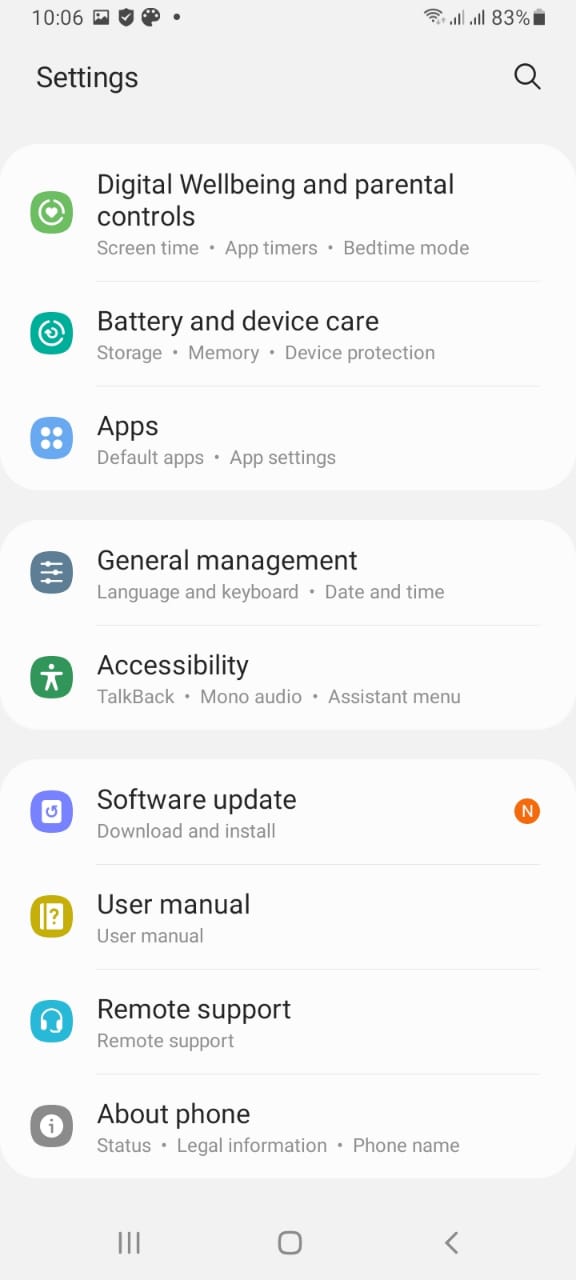
- Click on the software button and press check for update.
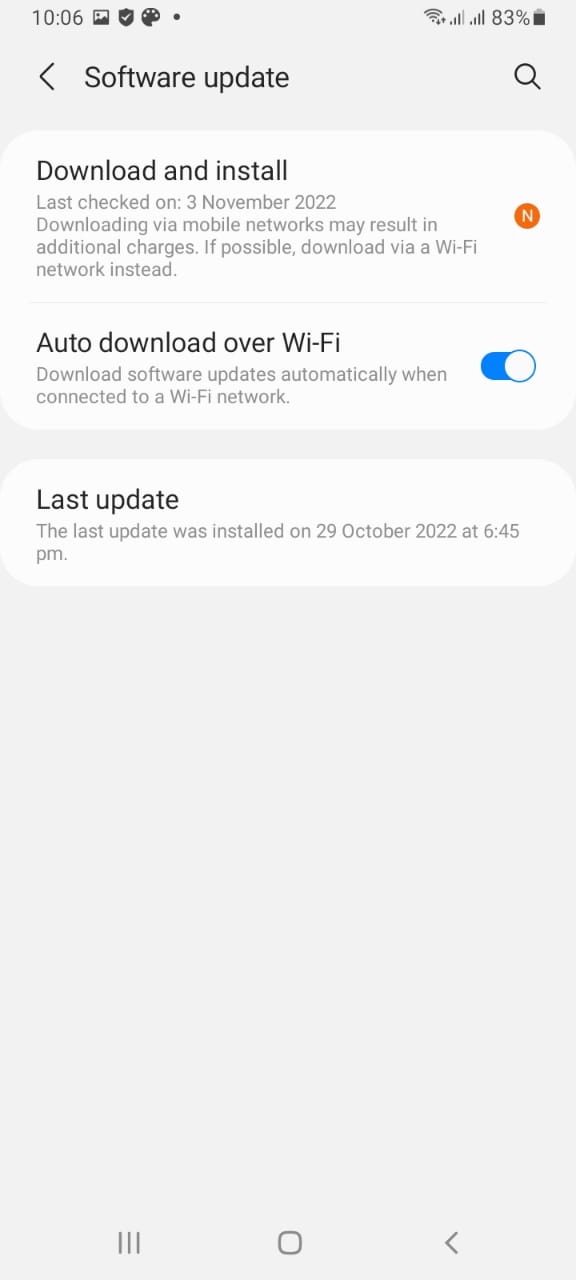
- If you find a new version for your device, install it.
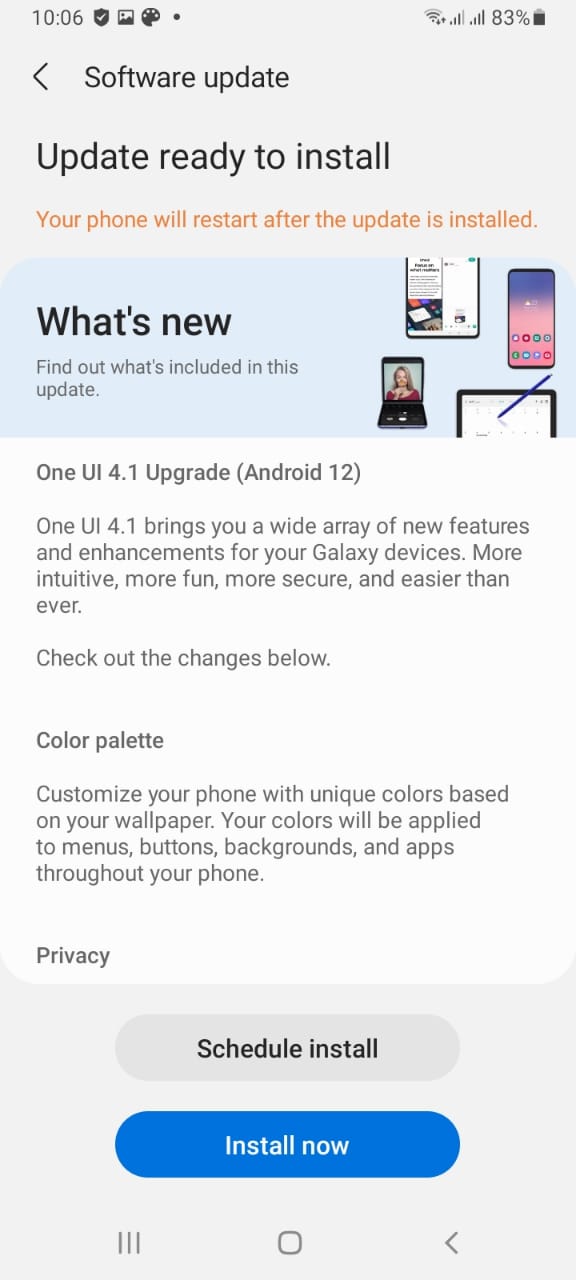
8. Your phone needs a factory reset.
If you have tried all solutions and are still facing the issue, you need a factory reset for your mobile. With this method, you can remove bugs from your cell phone, and it is clean.
Important to realize you need to back up your personal data before performing this activity. A factory reset can help make your phone clear from all glitches and bugs.
9. Reinsert your sim card
Sim card is a lifeline for any call. So you need to be careful with it. Correct size and proper sim insertion can save you from this issue. You can remove and reinsert your sim card, but you need to switch off your mobile first.
10. Device rebooting
A classic fix to all mobile issues is rebooting. Thus if you are facing this problem, you can switch off your device and wait for some time. After that, you can turn it on, and maybe the issue resolved by rebooting.
FAQs
Conclusion
Cellular networks are not available for voice calls is an annoying message for users. Without calls, how can we live and connect with our loved ones? Sometimes minor bugs can create this fuss, and the issue resolves by itself after a short time.
Otherwise, choosing any above solution can make your life easy and enjoyable with your phone. All these solutions are convenient and hassle-free. So you can find a solution after performing any activity from the above methods.
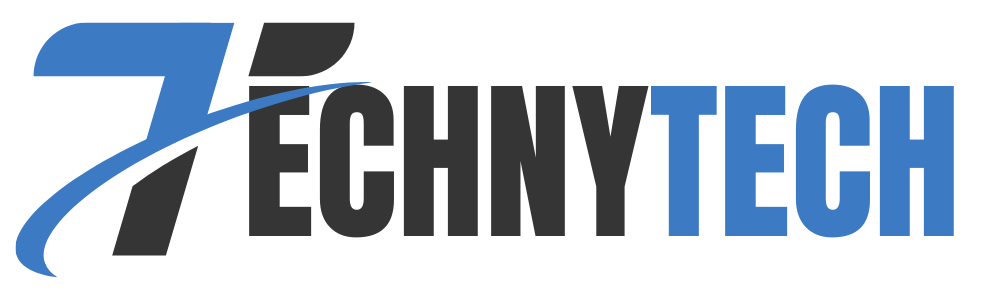
Leave a Reply