What will you do if you are facing your volume button not working on your iPhone? Sometimes you are receiving too low or sometimes receiving too loud sound. It is an irritating experience in fact, so you need to fix it immediately for the piece of your mind.

Furthermore, if you are facing the problem of a stuck volume key on your iPhone, you need some awesome hacks to get rid of this frustrating issue. We know that you love your iPhone and its browser safari very much and want to enjoy its smooth work but when safari shows you a red alert of the connection is not private don’t worry about these small all issue have its solution.
So if you are facing some issues with the volume button, then make sure to give prime importance to this significant issue. Thus we came up with these easy and simple tricks that can definitely work for you.
Why is my volume button stuck?
If your device’s volume button is stuck, it may need serious maintenance. The best thing to do is locate a reputable repair shop specializing in technology repairs or consult the manufacturer’s instructions regarding this issue. It’s important to act soon before any permanent damage is done. Neglecting a stuck volume button could lead to further damage, so don’t put it off!
- On your iPhone, hardware failure may be a common issue that can cause iPhone volume not to work. Sometimes a bug in software can also cause this issue.
- Dust can pile up on your iPhone to make an issue.
- With this old or outdated software version, you can face a massive issue with volume buttons.
So tackling this issue without using physical buttons is not easy. Still, we are providing some tremendous possible fixes to resolve this error.
8 Fixes: Volume Button Not Working On iPhone
1. Volume buttons of the iPhone are stuck
If volume buttons on iPhone have stuck, you cannot perform any activity on the device. This can be if you use a low quality and cheap phone case that can stick the buttons by jamming them. Of course, you need to take off the case and try to check the button’s functions properly. After repairing, if you feel that still buttons are jammed, you need to visit the nearest repair shop to get the solution.
2. Check settings to use the volume slider
Suppose you face the issue volume button not working on iPhone and buttons are not working physically. But you choose to adjust the volume in the settings app by using the slider option.
- Click on settings and move to sounds and haptics.
- To adjust the slider for ringer volume, you need to drag it as per your need.
- If you want low volume, you have to drag the slider to the left slide.
- Along this process, a popup message will appear and rings the tone to inform you about the ringer volume that adjusted adequately.
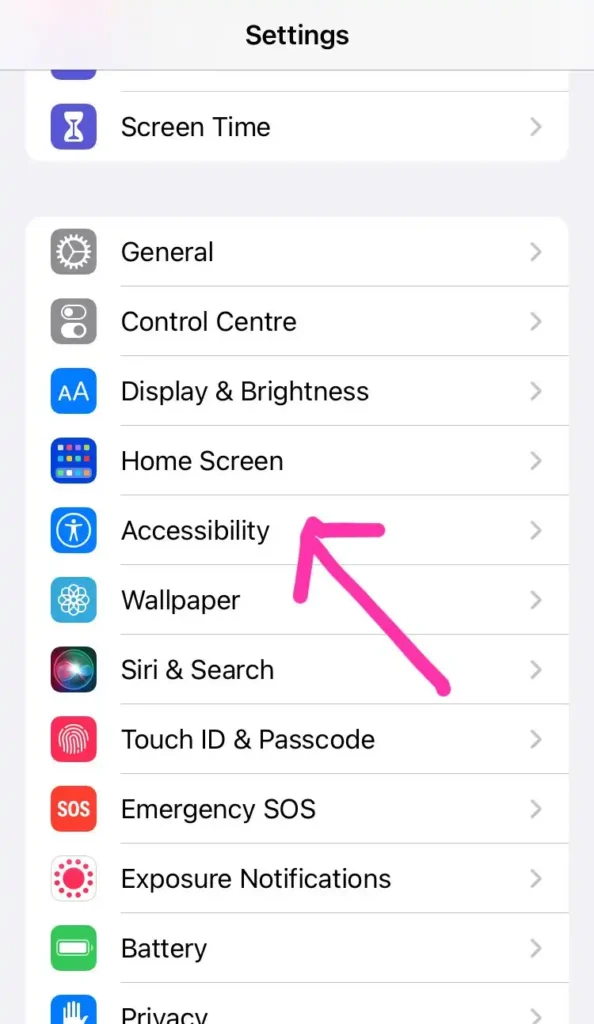
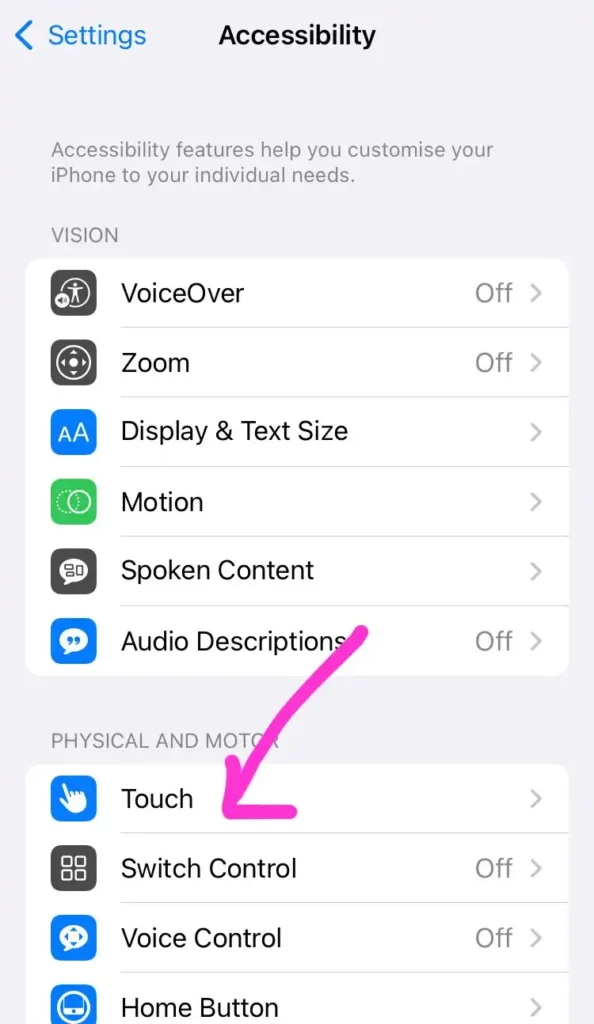
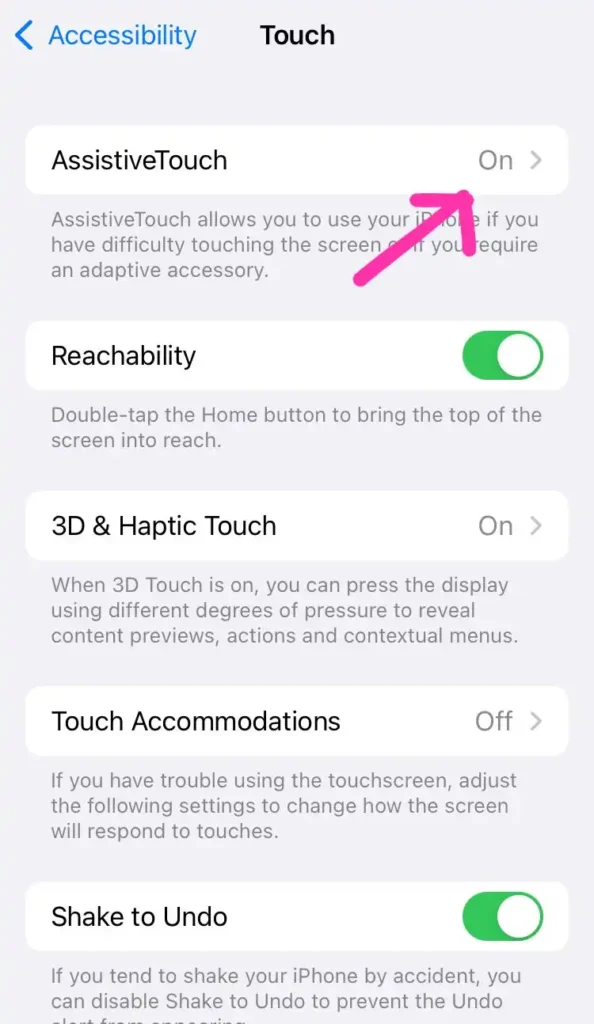
- Active assistive touch can help you to control the volume buttons.
- We hope that you can take the best work from your volume buttons by using this trick.
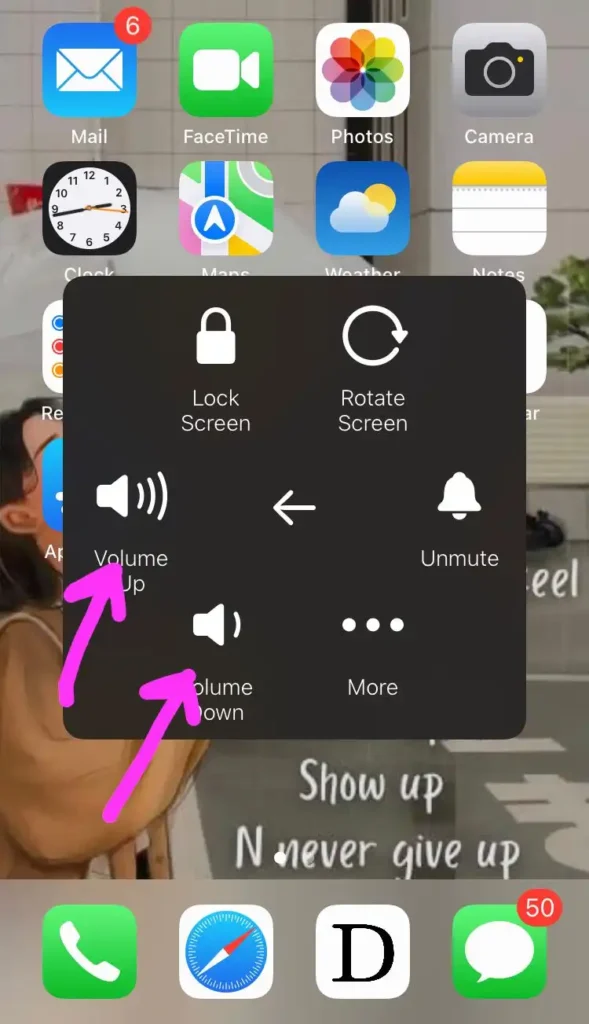
5. Hard reset solution
Suppose you feel that device software is crashing or freezing volume buttons, and then you can do a hard reset for your device. In this process, you must turn off your gadget by force and then turn it on. This process will be beneficial for unlocking and unfreezing your device. But there are different ways to reset for different models of iPhone.
iPhone 6s and before sets
Simultaneously you need to press the home key and power knob until you see an Apple sign on the screen.
IPhone 7 & iPhone 7 Plus
At the same time, hold and press two keys, such as the volume and power button. Eventually, leave buttons, as the apple logo appear on the screen.
iPhone 8 and new sets
Simple hold and release volume up key and then press and hold the side key and release when you see the Apple logo on the screen.
This process needs to take on or maybe more than one minute. But focus on keys and properly press them to get the right results.
6. Active change with button option
You need to activate the change with the button option because then you can just adjust a few things like podcasts, music and videos. However, suppose you wish to increase the ringer volume by using volume buttons. In that case, you need to activate this option on your device.
- Move to devise settings and click on sounds and haptics.
- Here, click the change with buttons option and turn it on by changing the green color.
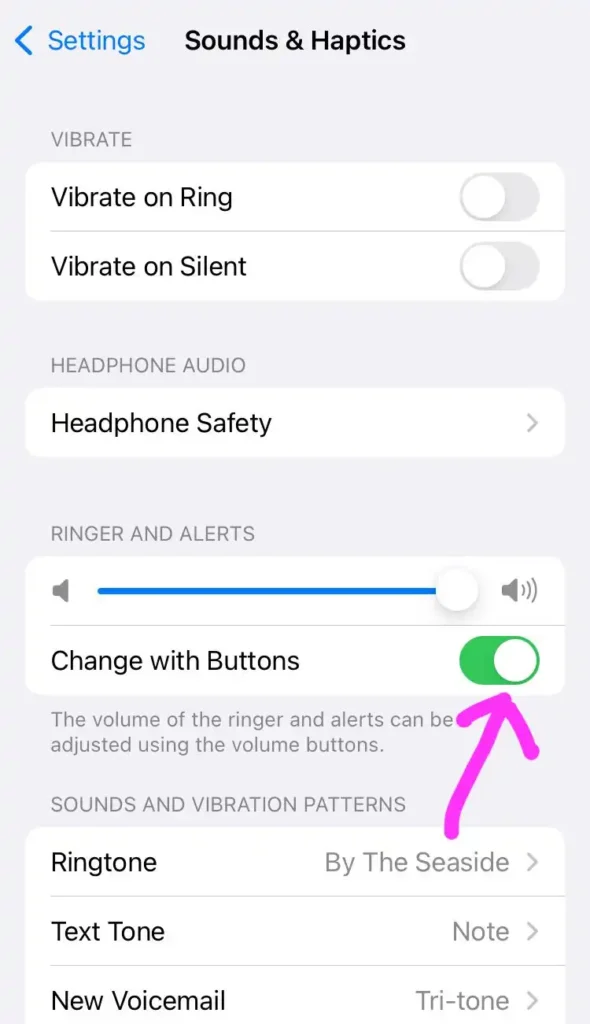
7. Active DFU mode for your device
DFU is the most profound restore type that you can perform on your iPhone. DFU stands for device film ware update. Firmware is programming that handles hardware. So if you are facing volume buttons that are not working give a chance to DFU and put your phone by active it. Maybe the issue will resolve by doing this technique.
8. Visit a repairing outlet.
Now, if you have done all procedures and still volume buttons are not working, then you need to go for repairing your volume buttons. In the past, the volume buttons belonged to volume. But nowadays, you can do a lot of work, from the hard restart to taking a screenshot.
For this reason, you need to go for repair and need an appointment at the apple store outlet as well. You can contact with the apple support team for your issue by using the mail option or a call. Take guidance from the support team and discuss your problem.
Frequently Asked Questions
Conclusion
We described all possible solutions to the volume button not working on your iPhone. Hence if you are facing specific issues, you can check one of them. Clean your device from dust and check if volume buttons are correctly working. In short, if you are still facing the issue, go to the nearest apple store and discuss your issue.
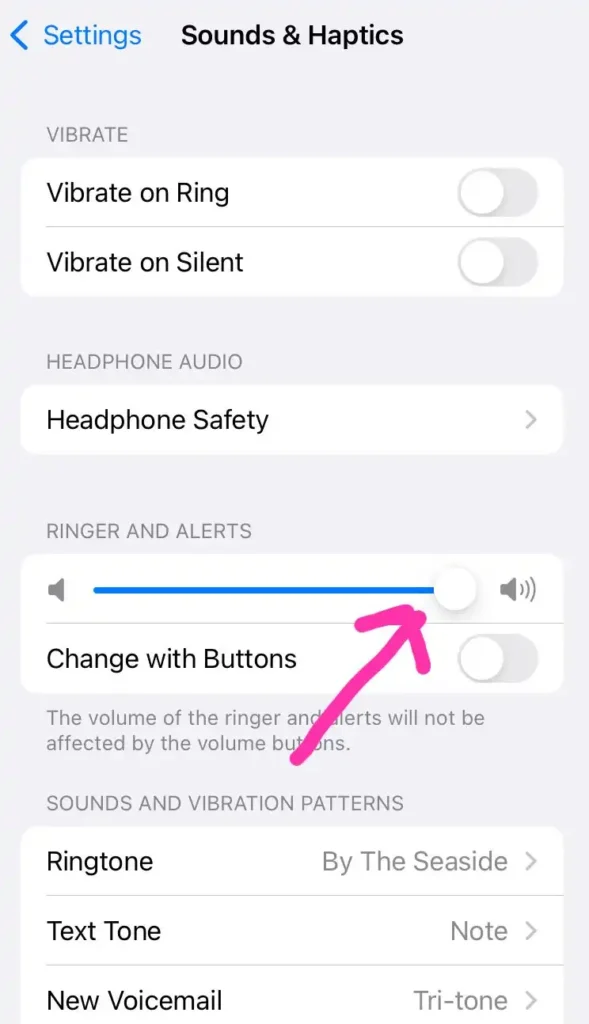
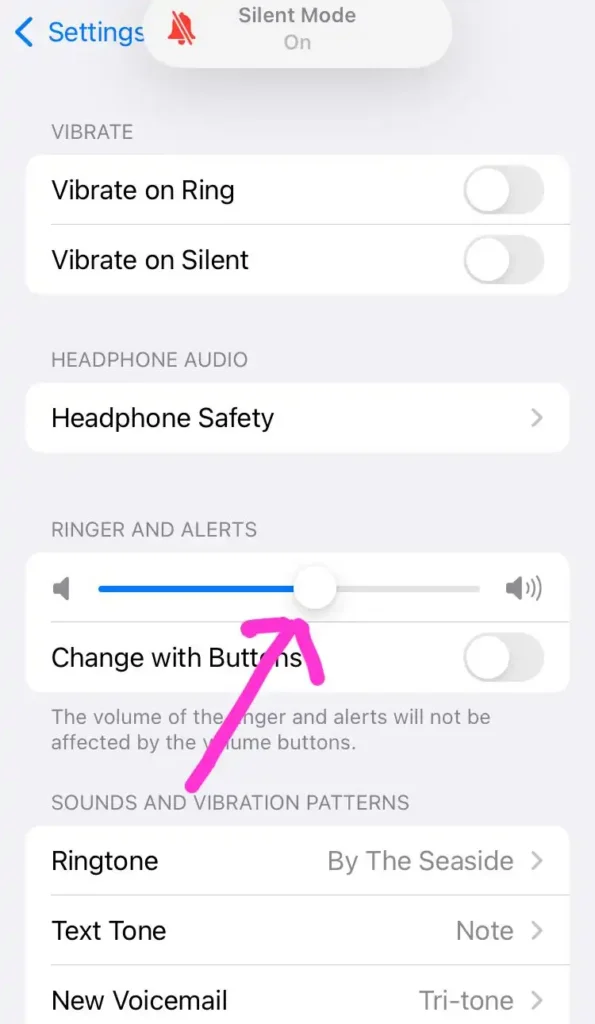
There are so many apps that come with a slider to adjust the volume because these apps play videos, podcasts, music, etc. You can do the same on the music app.
Therefore, if you enjoy music, you will see a slider in a horizontal position that can allow you to adjust the song’s volume. Even you can enjoy and control the podcast or any video by using this function.
3. Restart your iPhone device
The most accessible and most convenient process that you can do to get rid of this problem is to restart your device. If the iPhone volume is not working, you need to restart the device immediately. Moreover, if you are not using an updated software version for your device or have any software bug, you will face this problem.
4. Turn on Assistive Touch
This solution will definitely work for you if the volume button is not working on iPhone. For this trick, you need to make some changes to your settings.
- At first, open settings on iPhone.
- Find accessibility, and go to Touch section here you can get on assistive touch.
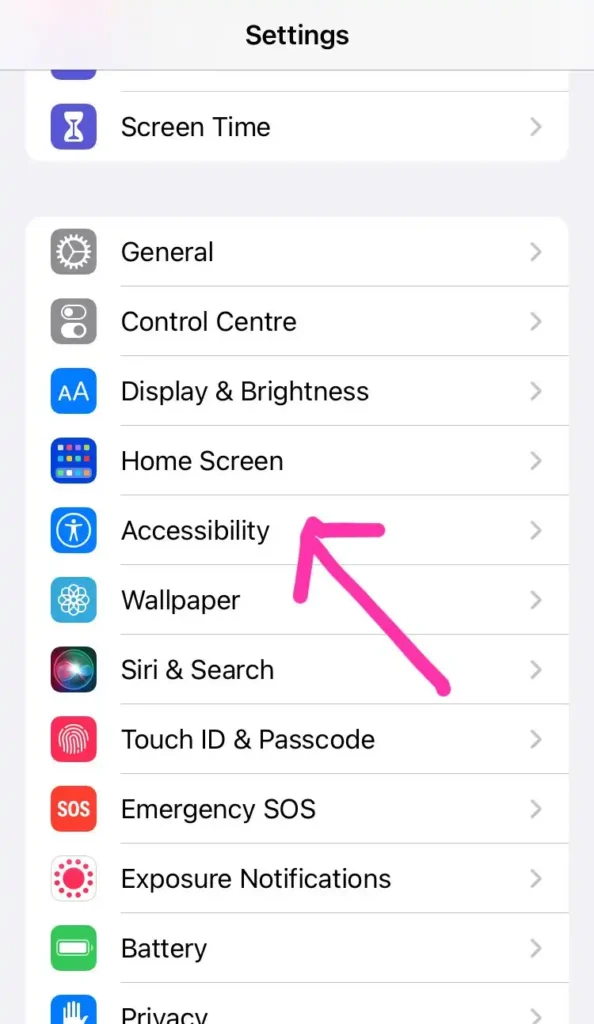
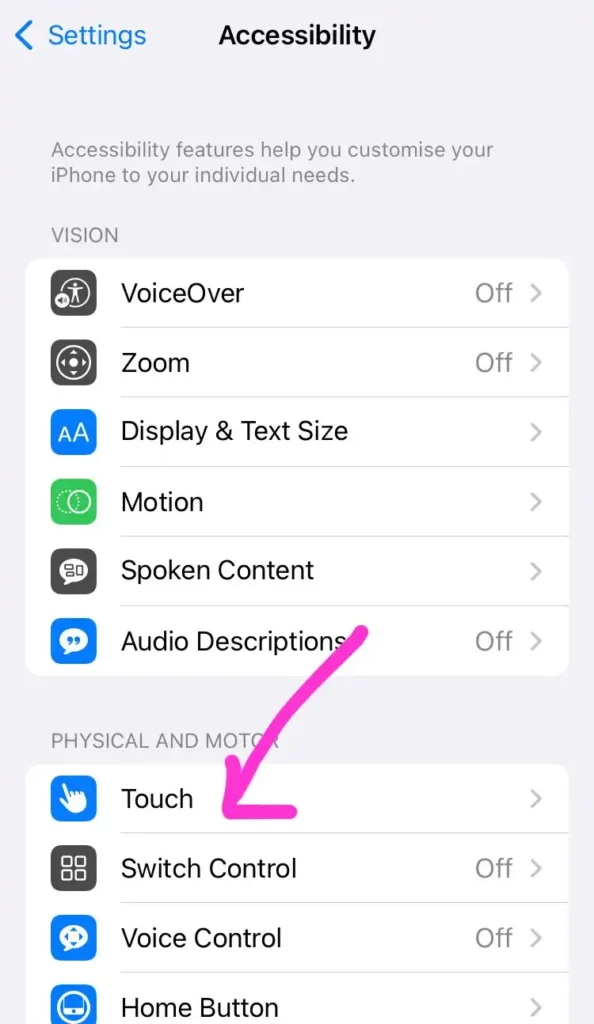
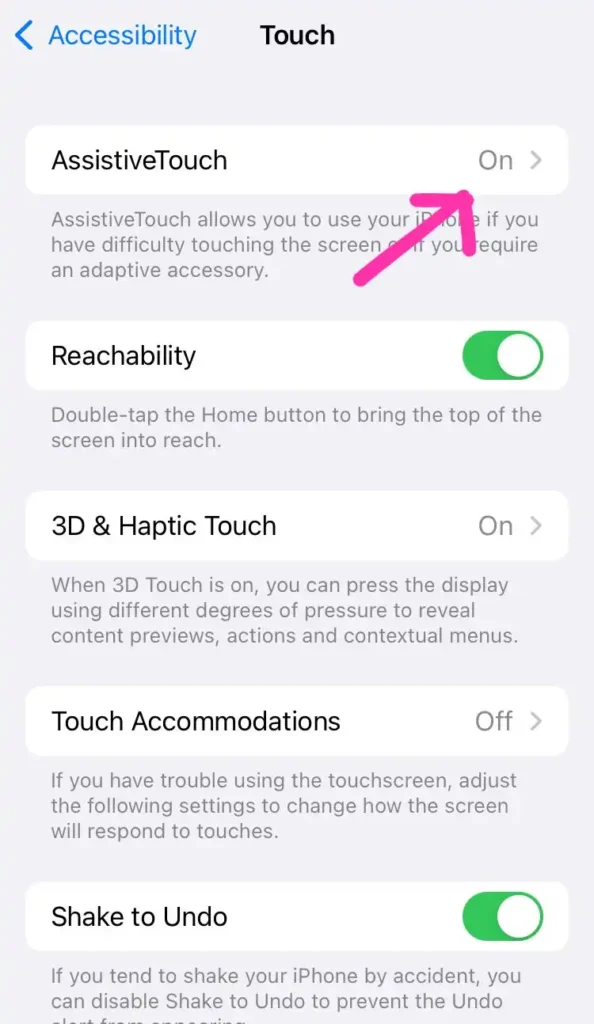
- Active assistive touch can help you to control the volume buttons.
- We hope that you can take the best work from your volume buttons by using this trick.
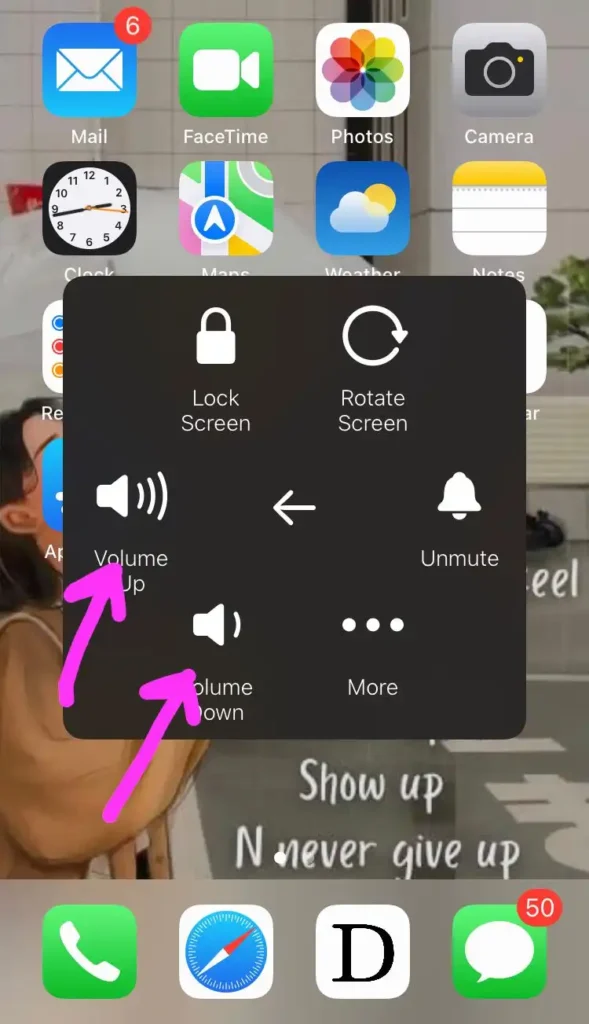
5. Hard reset solution
Suppose you feel that device software is crashing or freezing volume buttons, and then you can do a hard reset for your device. In this process, you must turn off your gadget by force and then turn it on. This process will be beneficial for unlocking and unfreezing your device. But there are different ways to reset for different models of iPhone.
iPhone 6s and before sets
Simultaneously you need to press the home key and power knob until you see an Apple sign on the screen.
IPhone 7 & iPhone 7 Plus
At the same time, hold and press two keys, such as the volume and power button. Eventually, leave buttons, as the apple logo appear on the screen.
iPhone 8 and new sets
Simple hold and release volume up key and then press and hold the side key and release when you see the Apple logo on the screen.
This process needs to take on or maybe more than one minute. But focus on keys and properly press them to get the right results.
6. Active change with button option
You need to activate the change with the button option because then you can just adjust a few things like podcasts, music and videos. However, suppose you wish to increase the ringer volume by using volume buttons. In that case, you need to activate this option on your device.
- Move to devise settings and click on sounds and haptics.
- Here, click the change with buttons option and turn it on by changing the green color.
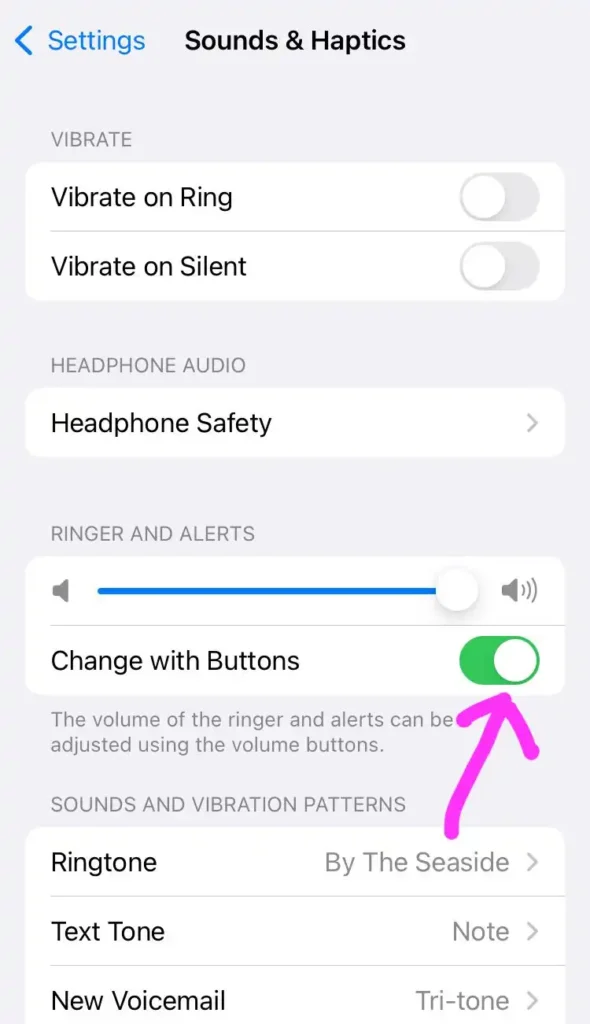
7. Active DFU mode for your device
DFU is the most profound restore type that you can perform on your iPhone. DFU stands for device film ware update. Firmware is programming that handles hardware. So if you are facing volume buttons that are not working give a chance to DFU and put your phone by active it. Maybe the issue will resolve by doing this technique.
8. Visit a repairing outlet.
Now, if you have done all procedures and still volume buttons are not working, then you need to go for repairing your volume buttons. In the past, the volume buttons belonged to volume. But nowadays, you can do a lot of work, from the hard restart to taking a screenshot.
For this reason, you need to go for repair and need an appointment at the apple store outlet as well. You can contact with the apple support team for your issue by using the mail option or a call. Take guidance from the support team and discuss your problem.
Frequently Asked Questions
Conclusion
We described all possible solutions to the volume button not working on your iPhone. Hence if you are facing specific issues, you can check one of them. Clean your device from dust and check if volume buttons are correctly working. In short, if you are still facing the issue, go to the nearest apple store and discuss your issue.
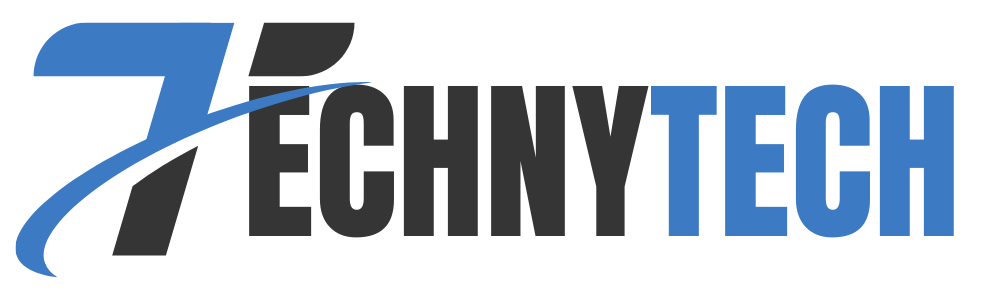
Leave a Reply