In today’s digital age, Smart TVs have become a staple in many households. They offer a world of entertainment at your fingertips, from streaming your favorite shows to enjoying high-definition movies. If you’re a Sky subscriber and want to know how to connect Sky on your Smart TV, you’re in the right place. This step-by-step guide will walk you through the process, ensuring that you can enjoy your Sky services on your Smart TV hassle-free.
Smart TVs have revolutionized the way we consume content, allowing us to access a vast array of streaming services and apps. However, if you’re a Sky subscriber, you might be wondering how to bring your favorite Sky channels and content to your Smart TV. Fear not; we’ve got you covered with this comprehensive guide.
What You’ll Need
Before you dive into the setup process, here’s a list of what you’ll need:
- Smart TV: Ensure your Smart TV is in working order.
- Sky Box: You’ll need your Sky Box and an active Sky subscription.
- HDMI Cable: A high-quality HDMI cable is essential for connecting your Sky Box to your Smart TV.
- Internet Connection: Make sure your Smart TV is connected to the internet for access to on-demand content.
Connecting Sky on Your Smart TV
Step 1: Check Compatibility
Not all Smart TVs are compatible with Sky. Before you begin, check whether your Smart TV is compatible with Sky services. You can do this by visiting the Sky website or consulting your TV’s user manual.
Step 2: Connect the Sky Box
- Turn off your Smart TV: Make sure your Smart TV is powered off.
- Connect the HDMI cable: Plug one end of the HDMI cable into the HDMI port on your Sky Box and the other end into an available HDMI port on your Smart TV.
- Power on your devices: Turn on both your Sky Box and Smart TV.
Step 3: Configure Your Smart TV
- Select the correct HDMI input: Using your TV remote, navigate to the HDMI input where you connected the Sky Box.
- Follow on-screen instructions: Your Smart TV may prompt you to complete the setup process for the new device. Follow the on-screen instructions.
Step 4: Pair Your Remote
- Sync your remote: If your Smart TV and Sky Box have not automatically synced, you may need to pair the Sky remote with your TV. Consult your Sky remote’s user manual for specific instructions.
Troubleshooting Common Issues
While connecting Sky on your Smart TV is relatively straightforward, you may encounter some common issues. Here are a few troubleshooting tips:
- No Signal: If your TV displays “No Signal,” double-check your HDMI connections and ensure that your Sky Box and Smart TV are powered on.
- Remote Not Working: If your remote isn’t functioning correctly, try replacing the batteries or re-pairing it with your Sky Box.
- Missing Channels: If you can’t access all your Sky channels, contact Sky customer support for assistance.
- Slow Streaming: If your streaming is slow, ensure that your internet connection is stable and consider upgrading your broadband plan for faster speeds.
Conclusion
Connecting Sky on your Smart TV is a straightforward process that enhances your entertainment experience. By following these steps and ensuring compatibility, you can enjoy your favorite Sky content on the big screen without any hassle.
Remember that while the process is generally easy, issues may arise. Always consult your TV and Sky Box manuals for specific troubleshooting steps. If all else fails, don’t hesitate to reach out to Sky’s customer support for assistance.
By following this guide, you can make the most of your Smart TV and enjoy the full range of Sky services at your convenience.
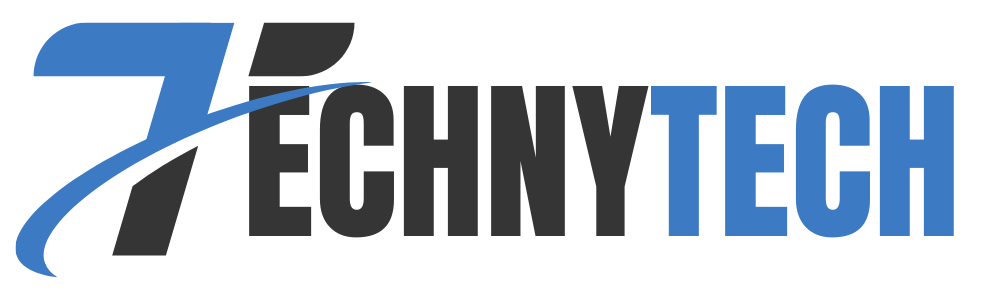
Leave a Reply