
White light or WLOD is a white light of the death for PS4 addictive-player. When your PS4 indicates white light but does not show it on the TV, you can just apply the following troubleshooting procedures and fix the issue yourself instead of panicking now. Mostly Gamer’s face such type of problems like screen tearing, sound issue or NAT type errors in PS4, etc.
Now, take out your PS4 from the box, and before you apply the following fix, know all about the PS4 white light.
What do different lights indicate on PS4?
The Play station gives an eye-catching display of different lights in a variety of colors. The lights depict different situations of your PS4. While your PS4 is powered off, it displays no light. Each time we turn it on, it first indicates a blue light, which turns gradually into white.
The solid white light shows that our PS4 is fully on. Once the charging of our PlayStation starts to end, it shows regular blinking white light, which gradually changes to blue, showing a serious decrease in PlayStation charging.
The blink of white light also shows different repairing which our PlayStation needs to get done. Here, I’m penning down some note-worthy information that you need to know about your PS4. We all need to know how to set up a PlayStation 4, which can be done easily while following the instructions given on the box.
Following questions must arise in your mind when you get suspicious about the unusual condition of the white light indicator of your PS4.
What is the reason behind this blinking white light?
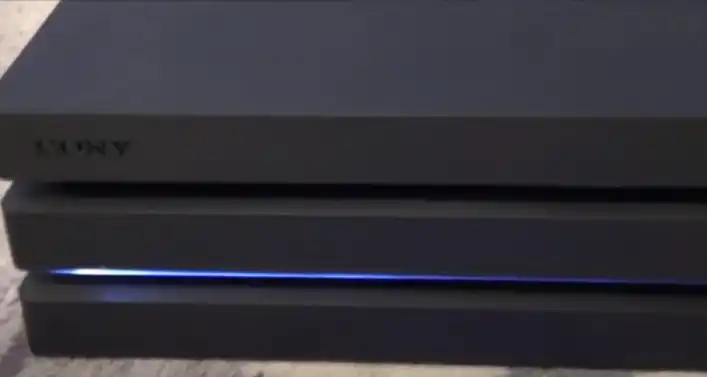
The problem usually arises when there is some issue with your HDMI cable connection. The connection error comes when the TV does not work properly or due to a problem with the chip. First of all, the search for the problem is important. Electric storms can be the cause of the port problem. If you get sure of any of these issues, you can solve them easily by yourself at home.
What are the causes of PS4 White Light?
- A faulty HDMI port
- A faulty HDMI IC Chip
- Power Surge
- Dust, rust and dirt
- Motherboard issues
- Buggy controller drivers
- Outdated software firmware
Explanation Of Causes:
1. A faulty HDMI Port: The pins of the chip can damage or destroy when there is
mispositioning of the port. In this way, the HDMI cable can’t convey the signal.
Finally, the remedy is to change or replace the port.
2. A faulty HDMI IC Chip: This IC chip is placed in the motherboard, and it’s duty is
to process the HDMI Signal.
It is the type of chip which can burn out all the time and it sends the blinking
white light to the Ps4 to indicate the error.
Your Ps4 can take the professional position due to its good port and good cable.
3. Power Surge: A power surge also causes problems. In Particular, it destroys the
electrical parts that send the AV Signal.
4. Dust, rust and dirt: It is not a very serious issue when there is dirt and rust on
your Ps4’s port. You can easily wipe it off by cleaning it with the air blower or any
cloth of microfiber.
However, if there is dirt on the inner side of electronics, it can block the HDMI
Signal.
5. Motherboard issues: If you are facing any issue, it is the error of the
motherboard. Alas, it is the problem of your board and cannot rectify it from your
position. Only an It professional can fix it by using another board and by testing
your Ps4’s components.
6. Buggy controller drivers: This issue highlights rarely.
Specifically buggy drivers can make the controller unable to connect to the
console. Vice versa it clicks in the mind of Ps4 that there is something happening
with the board.
7. Outdated software firmware: It can occur when your Ps4 is not connected with
the internet or your internet connection is not stable.
Due to this issue your system will fail in the update of the console automatically.
What are the solutions to fix white light?
For a quick fix, the following methods are easy to follow and to fix white light on our PS4. The methods are easy and quick to follow without any time wastage.
1-power off and on
An easy way to fix the issue in seconds is to switch off and on the PS4. Press the power button on the front of the PS4 and hold it for more than seven seconds. This will automatically fix the problem without much effort. It will get connected again without any effort and ready to play our favorite games.
2-Fix HDMI connection error

We set up our PlayStation by connecting the HDMI cable to the HDMI input end of our TV or computer receiver. But sometimes, the connection ports or the cable itself dead the PlayStation. After you tried the first method to fix your PS4, it did not work. Here is the second solution for you. For this, you have to check the HDMI and TV ports and connections to make sure whether they are okay or not. You can check the cable by connecting it to some other TV or laptop device. If it starts playing, then you are okay to play on it. Furthermore, look at both TV and PlayStation ports to see any damage. If you find any damage in ports, then go to a repair shop to get it fixed.
3-Upgrade Controller driver
The inefficiency in the controller driver might cause the white light to blink continuously. Upgrade it without any delay to normalize the functioning of your PS4. The steps are simple and quick to upgrade the driver. Once you get it done, your PS4 will start working again properly. For upgrading your Controller, follow these steps.
- Press on Win + R, which further opens a run box. Type ‘devmgmt. msc’ to press enter.
- Right-click on the device to uninstall the controller driver and then delete the software from the device.
- Connect the console to your PC and look for the modified driver on the website to download it.
- Download the modified version for better up-gradation.
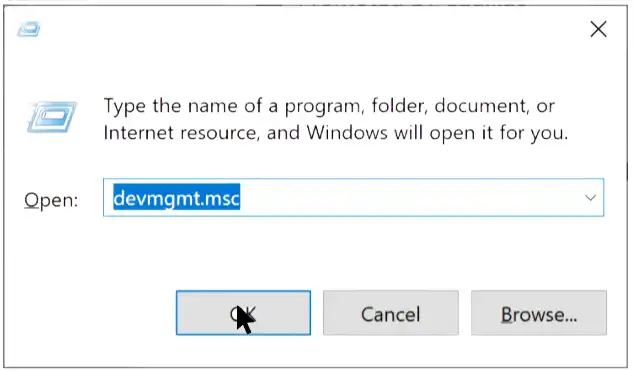
4- Fix hardware detected error
Check the hardware to get fix the damage done to it. To analyze the hardware, follow the given guide.
- Examine the external of PS4 to see any outer damaged or any unusual thing.
- Use a secret driver to remove the top cover to see the visible harm.
- Check all the parts one by one so deeply check the damage, it happened.
5-Reboot the console
When you do not find any visible damage on the console, then you need to restart the console and personalize it again.
- Firstly, turn the PlayStation off by pressing and holding on to the power button in front.
- Do my directly turn it off.
- After it gets turned off, remove the cables for a few seconds.
- Again turn it on by connecting all the cables to their positions.
- Then check if it’s working or not.
6-Restart the Controller
After trying all the above methods and techniques without any positive response, you must follow the instructions to restart your Controller too.
- Do the same by turning off the console and unplugging its cables.
- On the back of the Controller, you must notice a tiny button. Press it for a few seconds to turn the Controller on.
- Connect the cables again and start the PS4 with problem fixation.
7-Turn on the safe mode
Safe mode is designed to detect the unusual condition of your PS4. It helps to rebuild the settings by changing resolution and database storage. Learn about safe mode by reading the article below.
If the PS4 system is not working properly, starting it in safe mode and executing one or more menu options will probably solve the problem. First, we must know about how to access the safe mode menu and then about each menu option.
For getting into safe mode, press and hold the power button and wait for the system to beep twice. Release the power button and wait until the system light shuts off completely. Then press and hold the power button to turn on the PS4 system. Wait for the two beeps. Your system is now in safe mode. Follow the given options to detect and solve the error.
It works most of the time for many people. If your PS4 is still not working, take it to the repairing shop for better solutions.
Recover Lost Data from PS4 After Fixing White Light Issues?
White light of death causes very serious issues and long term effects on your device…
From which the most prominent issue is the losing of important data. So you never ever
want to lose your precious data. For your damage we introduce Tenorshare 4DDiG data
recovery method.
The main features of Tenorshare 4DDiG are:-
- It gives support to the 1000 plus files which includes video, photos, music and
documents. - It is available for both Mac and Windows.
- As compared to other applications in the market its success rate is greater.
- Recovery of data from lost partitions, crashed PCs, Local and external drivers and
recycle bin, etc. - Recover data from unbootable computers.
- There is no Adware, malware and viruses.
There are three major steps to use Tenorshare 4DDiG application to recover the lost
data:-
- First you have to connect your PS4 hard drive to the PC and launch the app. Then
you will find a list of storage drives. Then select any one of your choice to store
data and click Scan. - After the aforementioned step, the Scanning will start and it will start listing your
files one by one. - At last, when the scanning will complete you can easily review your files and
recover them which you want to recover.
Make sure, don’t save your data on the same device because it may result in the
risk of overwriting.
Questions that pop-up in your mind
Q1. What is Ps4 white light actually ?
A. A PS4 white light is that light which you see on your PS4 inside. It is normal and
means that your PS4 is receiving sufficient power and is turned on properly.
Q2. What happens when your PS4’s white light is blinking?
A. When your PS4 shows the white light which blinks on it, it will be dangerous and you
have to pay attention to which type of problem your PS4 has.
On the other hand, if PS4’s white light changes to solid blue light then it is not any issue.
Q3. PS4 White light and not turned on?
A. If your PS4 shows blinking white light and would not turn on so it means you are
facing power feeding issues. So in this case you have to check your PS4 power supply
and power connection.
Sometimes, your PS4 is turned on but it shows a black screen so in this case you have to
notice PS4 HDMI connection.
So you can simply fix turned off PS4 by following few important steps:
- Check HDMI & TV connection
- Reset the console
- Reinstall the Controller Driver
- Reset PS4 Controller
- Reboot the console
- Check Hardware Issues
- Safe Mode
Q4. When PS4 white light does not give any video signals?
A. It means that when your PS4 shows white light but does not give any picture or video
signals on TV. So in this, you must keep focus on your cable which connects the TV and
PS4 and also check the HDMI of PS4 for any damage.
Q5. What does it mean when your PS4 blinks an orange light?
A. There are some reasons behind the blinking of orange light on your PS4:
- Overheating of the system.
- You have to allow it to cool down before using again.
- Issue with the power supply.
- Change or replace power supply.
Q6. How do you hard reset a PS4?
A. One way is to hold the power button until it goes on another way is to go to the settings menu and select “Power” – Turn on PS4.
Q7. How to fix corrupted data on PS4?
A. By redownloading and by deleting the corrupted and downloaded PS4 files you
can fix corrupted data on PS4.
Wrapping up
The PlayStation 4 is the next generation gamer’s ultimate choice. For best performance, outputs at high resolutions, and the desired functions, the PS4 is worth purchasing. It is an amazing console, and once we start using it, nothing can stop us from doing it.
The power indicators on the display of PS4 show a variety of colors. Different conditions of your PS4 are displayed through these lights. The white light is considered very harmful when it’s flashing again and again. It shows that your PS4 needs repairing. There are methods to detect the causes in it. The above-mentioned methods are easy and influential in solving the errors which your PS4 shows. Fix it now with the help of the above guidelines and enjoy the gaming world having an amazing time.
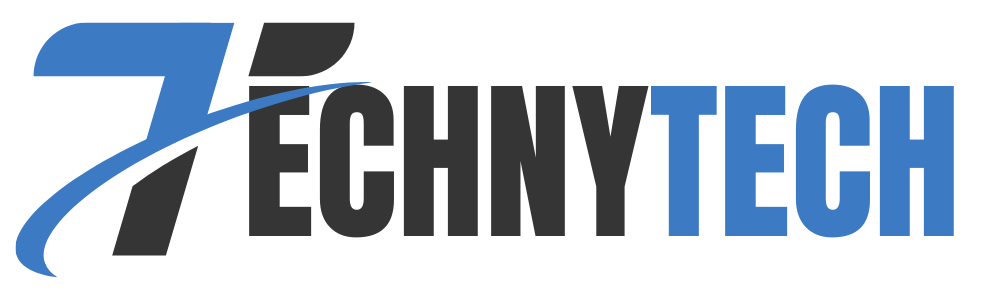
Leave a Reply