In the ever-evolving landscape of digital security and user convenience, Google Smart Lock has emerged as a prominent feature. However, there are instances where users may want to exert more control over their privacy settings, and disabling Smart Lock for specific applications becomes crucial. In this comprehensive guide, we delve into the intricacies of turning off Google Smart Lock specifically for Spotify on your Android device.
Understanding Google Smart Lock
Before we embark on the journey of disabling Smart Lock for Spotify, let’s grasp the essence of Google Smart Lock. Google Smart Lock is a multifaceted tool designed to enhance user experience by securely saving passwords, unlocking devices, and simplifying the sign-in process across various applications and websites.
However, scenarios may arise where users wish to override these conveniences for a more personalized approach, especially when it comes to sensitive applications like Spotify.
Disabling Google Smart Lock on Android
Step 1: Navigate to Device Settings
Begin the process by unlocking your Android device and opening the Settings app. The exact path may vary slightly depending on your device’s make and model, but generally, you’ll find it on your home screen or in the app drawer.
Step 2: Access Google Settings
Scroll down until you locate the “Google” option within the Settings menu. Tap on it to access the suite of Google-related configurations.
Step 3: Enter the Security Section
Within the Google settings, look for the “Security” section. This is where you’ll find various options related to the security and privacy settings of your device.
Step 4: Manage Passwords
Under the “Signing in to other sites” category, tap on “Passwords.” This section is where all your saved passwords, including those managed by Google Smart Lock, are listed.
Step 5: Locate Spotify Entry
Scroll through the list of saved passwords until you find the entry associated with Spotify. Tap on it to access the details.
Step 6: Authentication
To proceed further, you may be prompted to enter your device’s PIN or unlock pattern. This step ensures that only authorized users can make changes to sensitive security settings.
Step 7: Disable Smart Lock for Spotify
Once authenticated, look for an option that allows you to disable Smart Lock for Passwords specifically for Spotify. This toggle switch empowers you to turn off Smart Lock for this particular application.
Navigating Spotify Settings
The process of disabling Google Smart Lock extends beyond the device settings and into the application itself. Here’s how you can achieve this within the Spotify app:
Step 1: Launch Spotify
Unlock your device and open the Spotify app. If you don’t have it installed, download it from the Google Play Store.
Step 2: Access Settings
In the top-right corner of the app, you’ll find a gear icon. Tap on it to access the app’s settings.
Step 3: Navigate to Security
Within the settings, look for an option related to “Sign in” or “Security.” This is where you’ll find controls over the application’s security features.
Step 4: Disable Smart Lock
Once you’ve located the security settings, explore options that allow you to disable Smart Lock or any saved passwords associated with Spotify. This step ensures that the app no longer relies on Google Smart Lock for authentication.
Additional Considerations
Device-Specific Variations
It’s important to note that the exact steps outlined above may vary based on your Android device’s version and manufacturer. The menus and options might be named differently, so adapt the instructions according to your specific device.
Backup Your Information
Before making any changes to your security settings, consider backing up important information or passwords. This precautionary measure ensures that you can retrieve essential data in case of any unforeseen complications.
Seeking Assistance
If you encounter challenges or if the interface has undergone changes since this guide was written, don’t hesitate to consult the Spotify support website or contact Spotify customer support. They can provide you with up-to-date and device-specific instructions.
Conclusion
Disabling Google Smart Lock on Spotify involves a systematic exploration of both your Android device settings and the Spotify application. By following the detailed steps outlined in this guide, you gain more control over your privacy settings and can tailor the security measures according to your preferences.
Remember, while Smart Lock is designed to enhance user convenience, the ability to customize these settings ensures that you maintain the balance between convenience and security, aligning your digital experience with your unique needs and preferences.
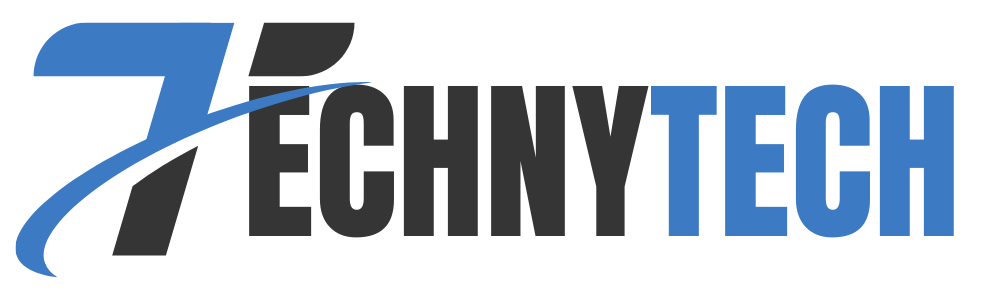
Leave a Reply