Do you want to know how to delete messages from iCloud? You’re in the right place. iPhones are expensive, do you know why? Because they’re the most secure phones, you can find on the planet.
Features like iCloud secure your photos, videos, messages, audio clips, etc., and makes them almost impossible to be leaked unless you want.
However, a number of folks have complained that they don’t know about deleting messages from the iCloud app. Therefore, I’m going to cover this thing in this post. It’s easier than you think; read the post until the end, and your messages will no longer be in iCloud.
Without lecturing more, let’s head over to the topic.

How to Delete Messages From iCloud?
There are many causes that make you delete your messages from iCloud. Like, when your iPhone’s storage is running out or it’s getting lagged, then you have to delete your messages from the iCloud app to clean up the storage.
Or, if you’re selling your phone and you want to clean up the account, then you also delete your personal messages.
It’s not so difficult; just follow the below-mentioned steps properly.
- Step 1- Head over to the “Messages” option on your iPhone or iPad
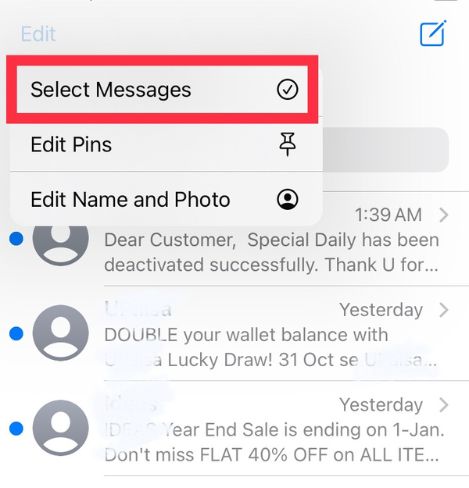
- Step 2- After that, open the conversation you want to delete the messages from, and then hit the Delete option.
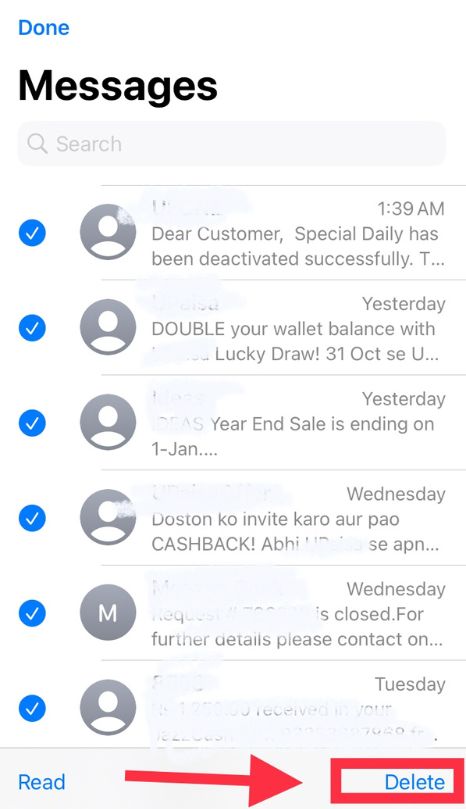
And Boom, the messages will be deleted. This is how simple it is. But, if you don’t want the history of your messages to get stored in your iCloud app? There is an option for you called” turn off your messages”.
You can use this feature to turn off your messages, and once it’s on, then messages won’t be stored on the phone. How do you do it? It’s easy, just follow the below-mentioned steps.
For iPhone or iPad
- Head over to the setting of your iPhone.
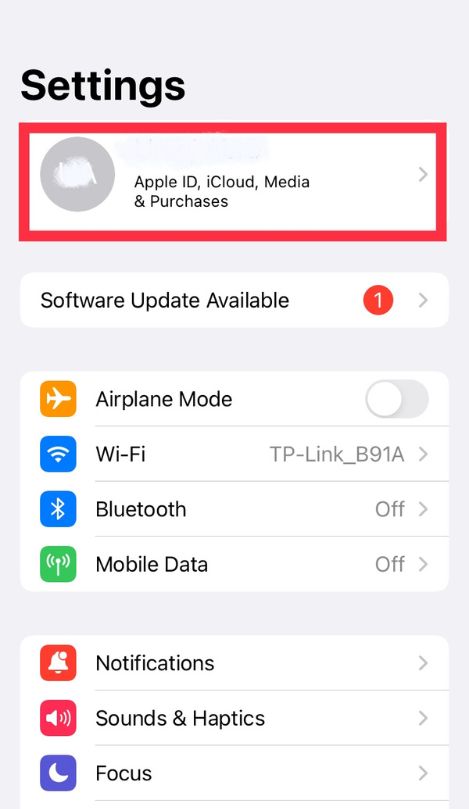
- Click on the iCloud option.
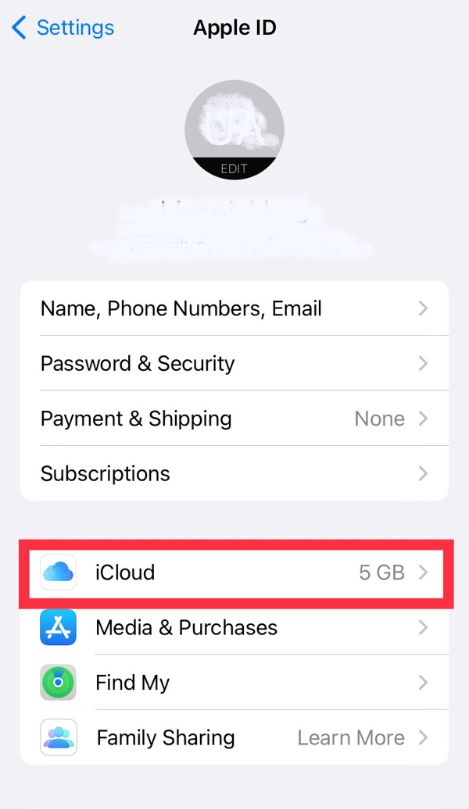
- And, you will have an option of Manage storage; click on it.
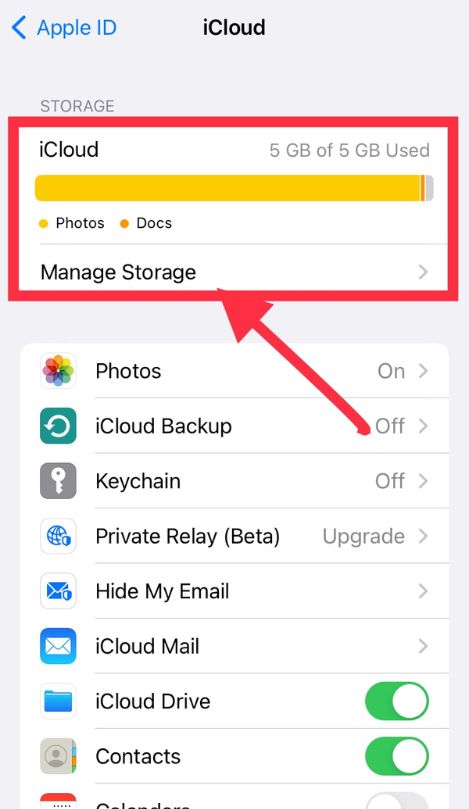
- After that, there will be an icon named Messages; click on it and then hit Disable and delete.
For Mac
- Go to the options of Messages in your mac, and click on the menu bar.
- Then, a Preference option will show up on the screen; hit the iMessage option.
- And then, you have to tap on the enable the Deselect option from there.
If You’re Not Able To Delete Your Messages
May users have complained that they’re not able to delete their messages from the iCloud app. You can do it by following the below mentioned.
In Messages, go to Preferences > General. Ensure the case close to “Save history when discussions are shut” is deselected.
Now, you’re aware of how to delete the Messages from the iCloud app on your iPhone. It’s to time answer the most frequently asked questions of the people who are related to iCloud.
Read on to get more information about the topic; I know it will benefit you somewhere in the future.
How can you clean your iCloud data?
You can do it by deleting the iCloud apps and turning off The backup of the iCloud for the device you’re using. Follow the below-mentioned steps to do it.
- Head over to the settings of your iPhone, click on your name, and then on iCloud.
- There will be an option called “Manage storage.” Tap on it and then click on the Backups option.
- Now, click on the device’s name for which you want to clean the iCloud data.
- And then, click on the Delete backup option and turn off and delete.
You’re done; the data of your iCloud has now been clean from your device.
Is it Right to Delete the Backup on iCloud?
This is the most frequently asked question by a number of iPhone users. So, the answer is simple, yes, it’s okay to delete the complete backup on the iCloud app and private safari in your iPhone. Also, it won’t do any worse with the already available data on your phone.
The shortest answer is that deleting Backup from iCloud has zero effect on your phone. So, for any reason, if you have to delete the Backup from your iCloud app, do it without any fear of your data.
What if you Delete your iCloud App Backup?
With the increasing reliance on technology, more and more people are using cloud-based backup services like iCloud to store their data and ensure it never gets lost.
Here is another similar question, what would happen if you deleted the backup on your iCloud app. Look, the iCloud app is designed to secure your personal photos, videos, messages, and settings.
Anything which is not in iCloud won’t be deleted and have any effect. However, whatever is saved in iCloud apps, like your messages, photos, videos, etc., will permanently be deleted. So do it when you’re sure that you want to delete your data because it won’t be recovered.
Is it Possible to Delete Things From iCloud Permanently?
You can right away and forever eliminate documents you erased from iCloud Drive in iCloud corn, iWork applications, or other applications inside the most recent 30 days, whether you erased them on iCloud.com or one more gadget that has iCloud Drive turned on.
Where can you find messages in iCloud?
It’s easy; just follow the below-mentioned steps.
- Head over to the setting of your iPhone
- Click on your name, then cloud.
- An option called Message will appear on the screen; turn it on. The messages that are saved in your iCloud are currently available on your device, and any new messages you get on the device will be put away in the iCloud app. And If you want to see the stored messages, open Messages, and you can see all of the stored messages in your iCloud.
Wrap up
Hey iPhone users, I hope now you know how to delete messages from the iCloud app on your iPhone device. Also, I’ve answered some of the most frequently asked questions by the people who surely be helpful for you if you’ve gone through them.
Though I think I’ve explained everything clearly to you in simple word, but still if you have any confusion in mind, put it down and I’ll be there to help you out.
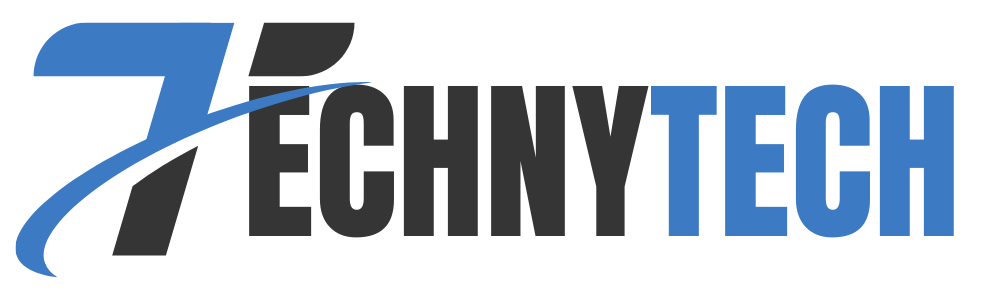
Leave a Reply